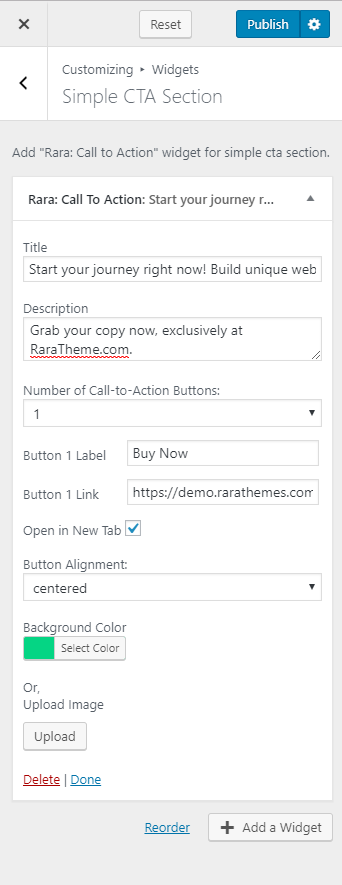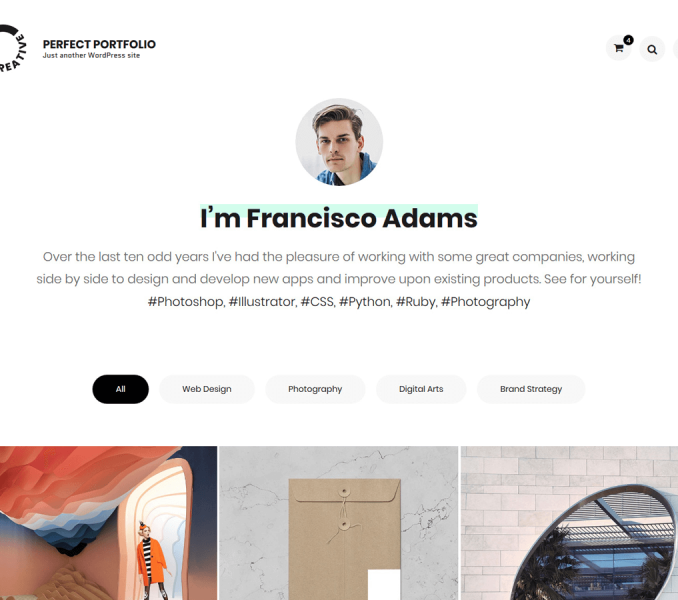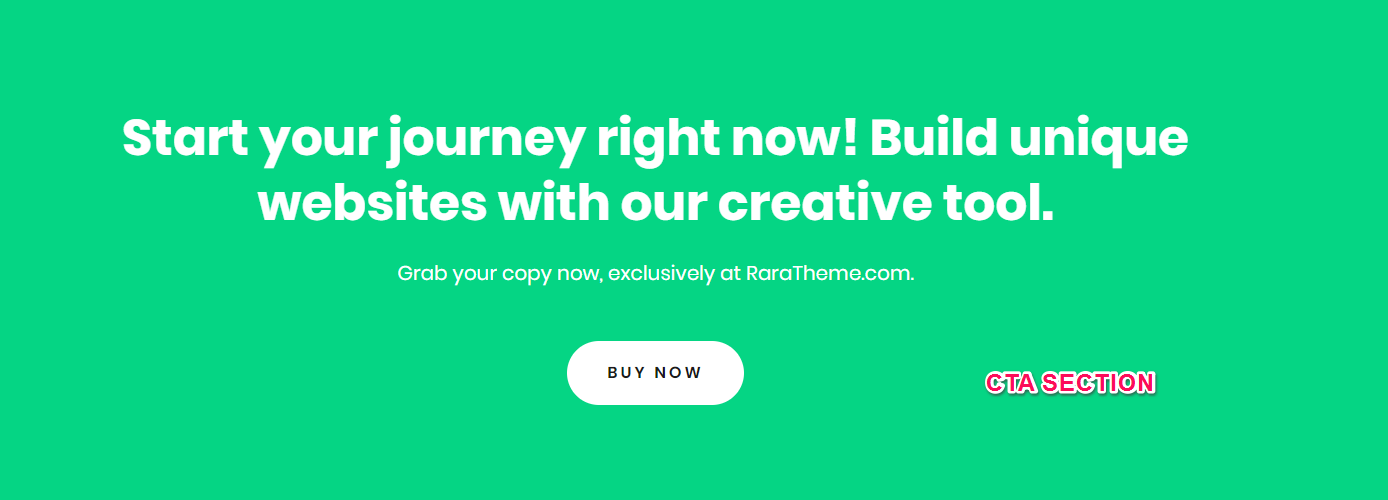
Please follow the below steps to configure Simple CTA Section
- Go to Appearance > Customize > Front Page Settings > Simple CTA Section
- Click on Add a Widget icon.
- Enter Rara: Call To Action and select the widget.
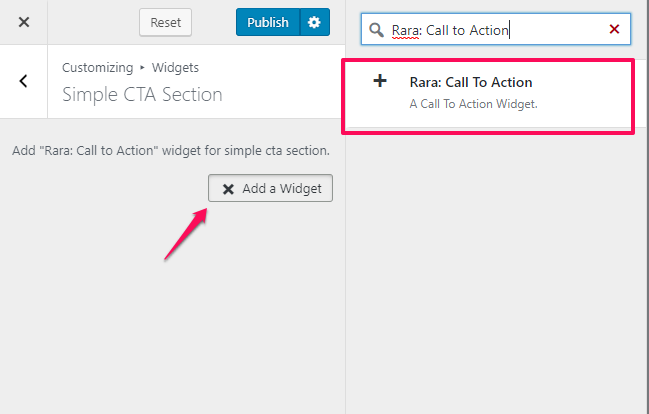
- Enter Title and Description of the desired call to action
- Select the Number of Call-to-Action Buttons from the drop-down option.
- Enter Button Label and Button-Link
- Check on Open in New Tab to open the link in new tab.
- Select the desired alignment from the Button Alignment drop-down option.
- Choose Background Color or Upload Image.
- Click on Publish.