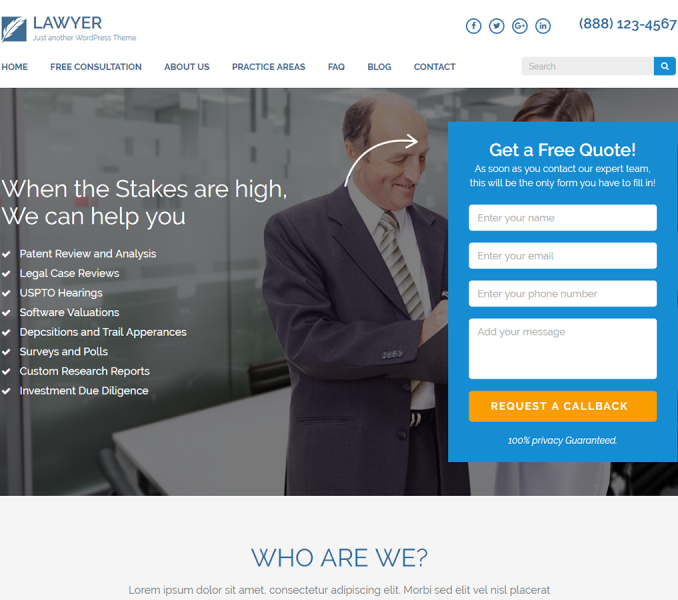To get started with customizing the theme, you first need to set up a front page. If you want to make your website look like the demo, you should select the Front page as Static Page.
Please follow the below steps to set up the homepage and blog page for Lawyer Landing Page WordPress theme.
To create Homepage,
- Go to Pages > Add New
- Enter the Page Title for the Page. You do not need to enter anything in the content section for creating a home page
- Let the Page Attributes section be Homepage Template
- Click on Publish
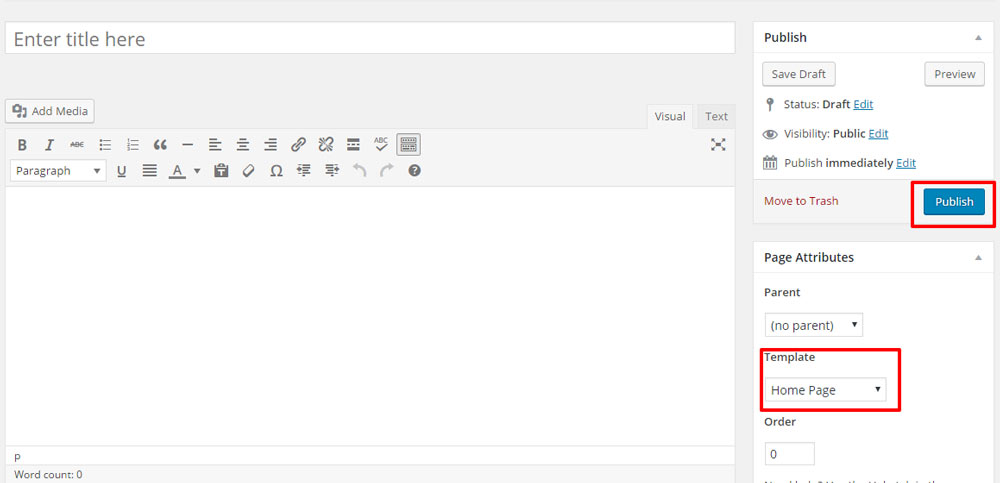
Creating Blog Page
- Go to Pages > Add New
- Enter the Page Title for the Page. Give the name as Blog as you are creating a blog page
- Let the Page Attributes section be Default Template
- Click on Publish
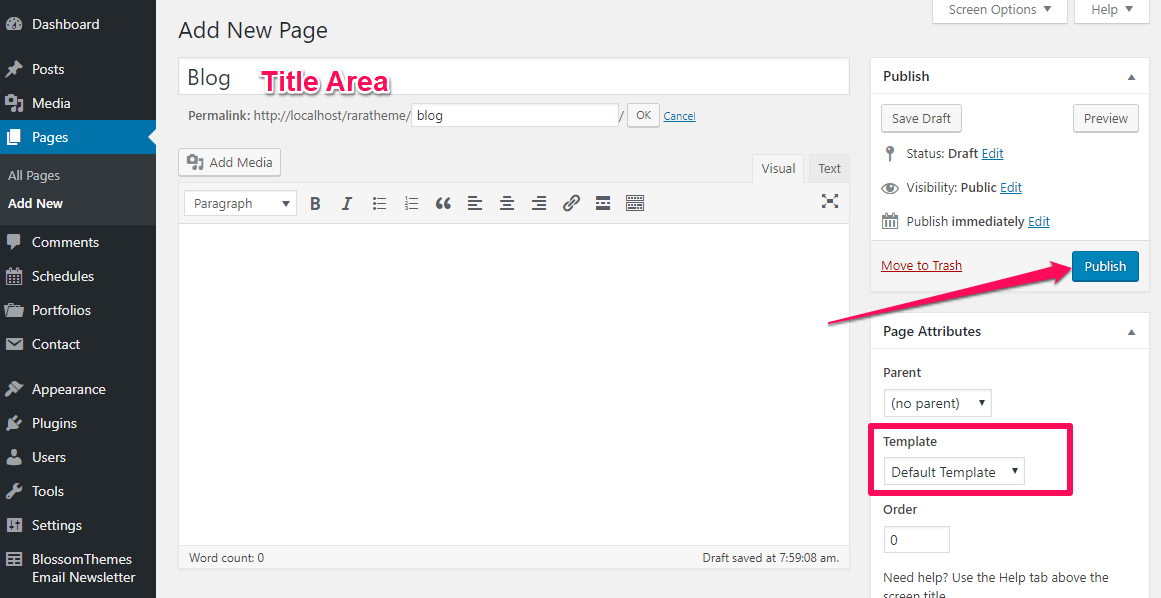
Configuring Home Page and Blog Page
- Go to Appearance>Customize > Default Settings> Static Front Page
- Select A static page under Your homepage displays
- Select the page “Home” from the drop-down as homepage
- Select Blog page from the drop-down to set the Posts page
- Click Publish
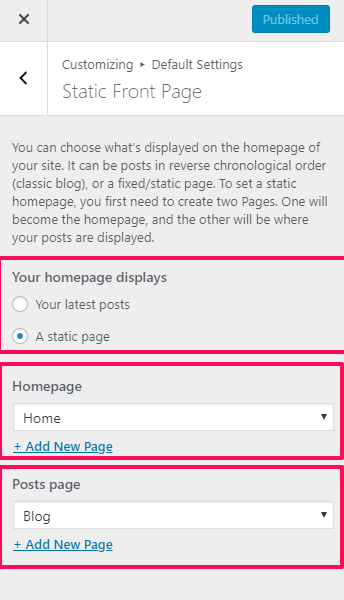
Note:
- The Featured Image of the Page ( with Homepage Template) selected as Front page will appear as a Banner Image if banner is enabled.
- The Title and content of the page of the Homepage will appear on the banner