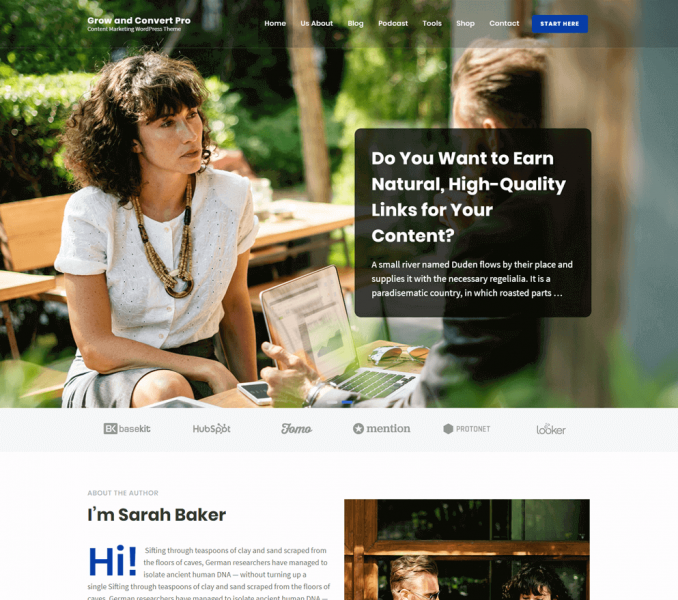Note: Make sure you have installed and activated BlossomThemes Email Newsletters plugin. Use the plugin to generate shortcode for the newsletter.
Creating Newsletter
- Log in to WordPress Admin Panel.
- Go to BlossomThemes Email Newsletter > Add New

- Enter the title of the newsletter.
- Select the options in the Field Settings. Select “Name and Email” if you want users to enter their Name and Email to subscribe to your newsletters, otherwise select “Email”.
- Enter Name and Email placeholder.
- Enter the label for Submit button.
- Enter Form note. The note will be displayed below the Title.
- From the Appearance Settings, edit the appearance of the newsletter form.
- Click on Publish to create the newsletter.

Configuring Newsletters
- Go to BlossomThemes Email Newsletter > Settings
- Select the email platform – Mailchimp, Mailerlite, or ConvertKit.
- Enter the API key of the email platform.
- Select whether to display Popup text of Page when a visitor subscribes to your newsletter. If you select popup text, enter a message. If you select page, select the page you want to show.
- Click Save Changes.

Please follow the below steps to configure the Newsletter Section
- Go to Appearance > Customize >General Settings> Newsletter Settings
- Enter Newsletter Shortcode
- Click Publish.