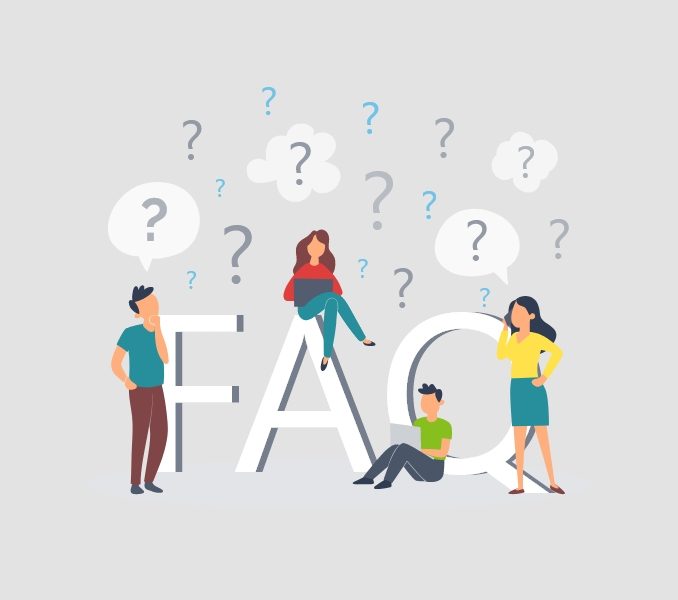Prerequisite
You can import a Complete website or a Single Template available as the theme’s demo content and configure it according to your requirement.
If you want to do a full import, we recommend you have a clean installation or a staging site so that none of your existing data is disturbed. However, if you want to import a Single Template, you don’t need to reset your website.
You can reset your WordPress installation with a plugin like WP Reset
Once the site is clean, you can install and activate our theme and all the recommended plugins including the Demo Importer Plus plugin.
How to import Complete Demo Site?
- Go to Admin Dashboard > Appearance > Demo Importer Plus.
- Click on the theme screenshot.

- Click on Import Complete Site button.

- Checkmark the options provided as per your requirement.

- Click on Import button.
How to import a Single Template?
- Go to Admin Dashboard > Appearance > Demo Importer Plus.
- Click on the theme screenshot.

- Choose the template you want to import.

- Click on Import Template button.

Within a couple of seconds, the template will be imported. You can view or edit the page template via Admin Dashboard > Pages > All Pages.
Please Note:
- The more images a demo site has, the longer the import process may take. If the import process fails to import, it’s most likely because your server PHP max_execution_time setting is set too low.
- Make sure your site hosting provides the following PHP configuration for a smooth import process:
- php_value upload_max_filesize 128M
- php_value post_max_size 128M
- php_value max_execution_time 300
- php_value max_input_time 300
- If you’re unfamiliar with editing PHP settings, your hosting company will be able to handle this for you.
If you face any issues while importing the starter site, please reach out to our support team for assistance.