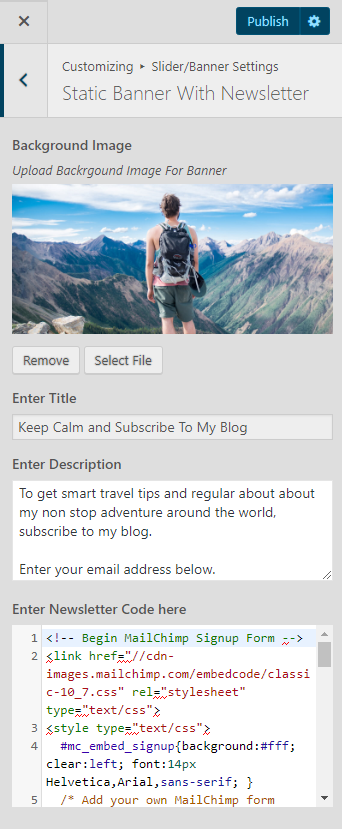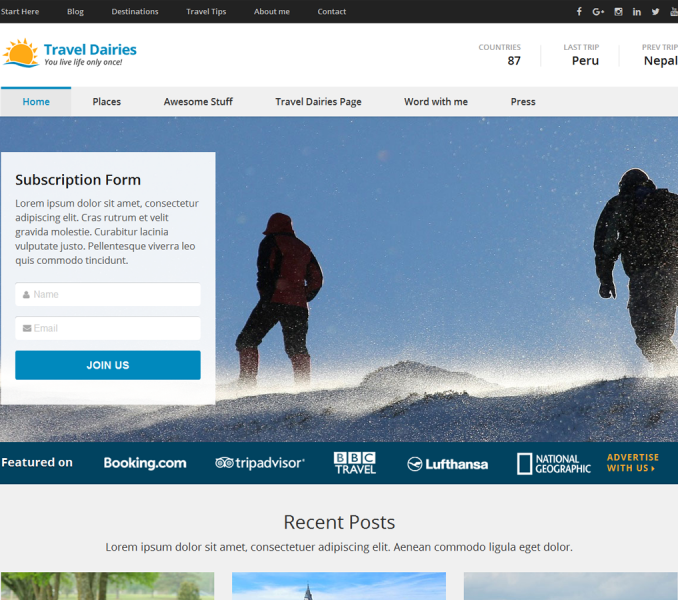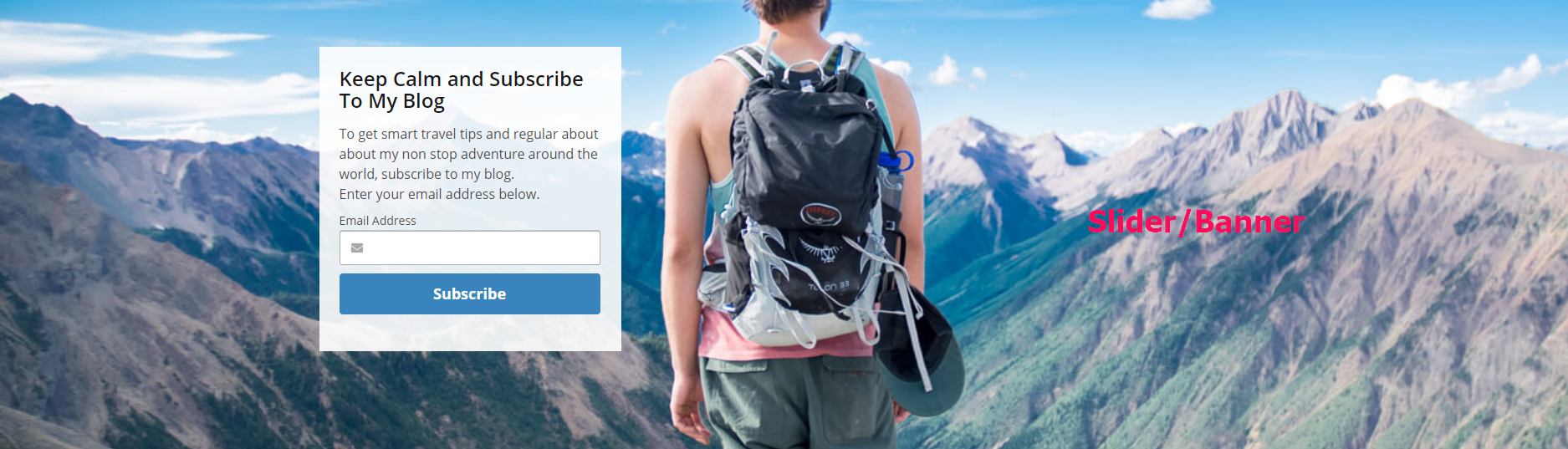
Go to Appearance> Customize> Slider/Banner Settings to configure different Slider/Banner Settings

Choose Slider or Banner
Please follow the below steps to choose slider or Banner
- Go to Appearance> Customize> Slider/Banner Settings>Choose Slider or Banner
- Choose Slider or Banner. (Slider or Static Banner With Newsletter)
- Click Publish.
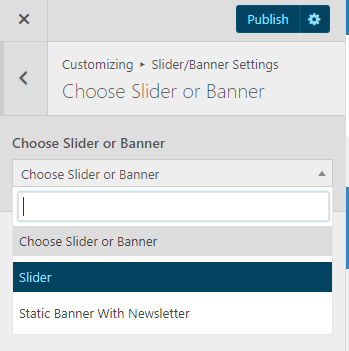
Slider Options
Please follow the below steps to configure Slider Options
- Go to Appearance> Customize>Slider/Banner Settings> Slider Options
- Enable Slider to Auto Transition using toggle for the slides to transition automatically (auto-scroll) without a click. (Blue is enabled)
- Enable Slider Loop using toggle to continue the slide transition in the loop. (Blue is enabled)
- Enable Slider Control using toggle to allow manual navigation for paging control of each slide. (Blue is enabled)
- Enable Slider Caption using toggle to show the post title to appear on the slider post image. (Blue is enabled)
- Enable Use Full Size Image, if you wish to display the full image on the slider rather than the cropped image. ( In this case, make sure that all the selected images have the same image size, so that the design is maintained)
- Select the Slider Transition type to “fade” or “slide”
- Choose Slider Speed and Slider Pause for Slide Content using slider.
- Choose Character count
- Click Publish.
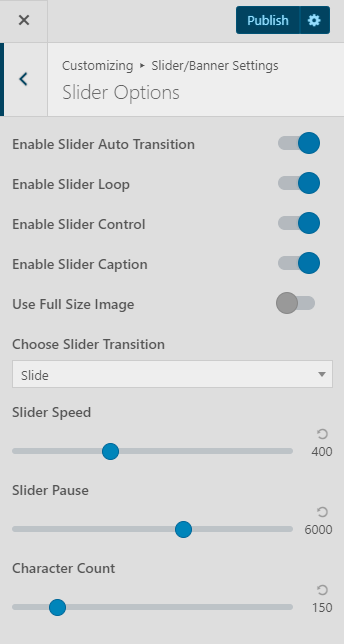
Slider Contents
Slider using Posts
Please follow the below steps to configure Slider using Posts
- Go to Appearance> Customize> Slider/Banner Settings>Slider Contents
- Choose Slider Type to Post
- Choose Posts to be displayed as slider under Choose Post One, Choose Post Two, Choose Post Three, Choose Post Four, and Choose Post Five.
- The featured Image of the selected posts will appear as Slider Image.
- Post Title of the selected post will appear as Slider Title.
- Post Excerpt will appear on the Slider as slider Content. The first few sentences of the post content will appear as slider content if the Post excerpt is not entered.
- Enter Readmore Text.
- Click Publish.
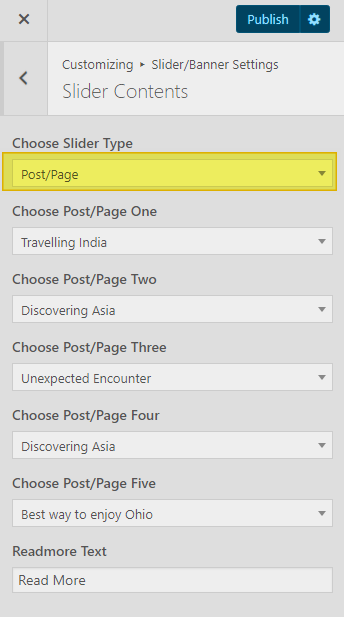
Slider using Category
Please follow the below steps to configure Slider using Category
- Go to Appearance> Customize> Slider/Banner Settings> Slider Contents
- Choose Slider Type to Category
- Choose the Slider Category.
- The featured Image of the posts under selected category will appear as Slide Images.
- Post Title of the post under the selected category will appear as Slide Title.
- Post Excerpt will appear on the Slider as slide Content. The first few sentences of the post content will appear as slide content if the Post excerpt is not entered.
- Enter Readmore Text.
- Click Publish.
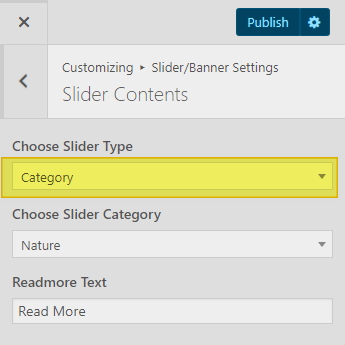
Slider using Custom
Please follow the below steps to configure Slider using Custom
- Go to Appearance> Customize> Slider/Banner Settings> Slider Contents
- Choose Slider Type to Custom.
- Click Add new slides to add new slide
- Click on Slides #
- Click Add Image to upload an Image.
- Enter Title, Description and Link for the Slide.
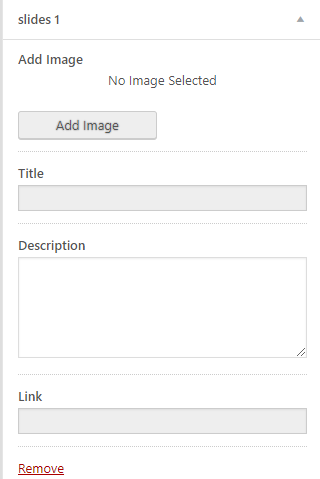
- Click Add new Slide again to add more slides.
- Enter Readmore Text.
- Click Publish.
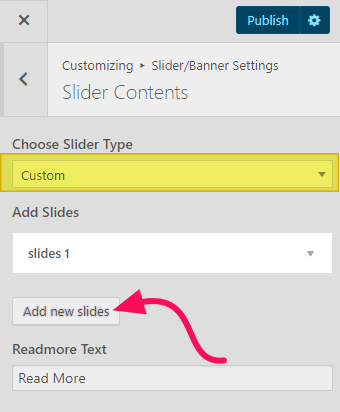
Static Banner with Newsletter
You need to have a code (script) provided by your email marketing service to show the newsletter form. We have used MailChimp‘s email marketing service in the demo of the theme. If you want to use MailChimp, follow these instructions to get the code.
Once you have the code, follow these steps.
- Go to Appearance> Customize> Slider/Banner Settings> Static Banner with Newsletter
- Upload a Background Image and enter Title and description for the banner.
- Paste the code you get from your email marketing service in the Enter Newsletter Code Here section.
- Click Publish.