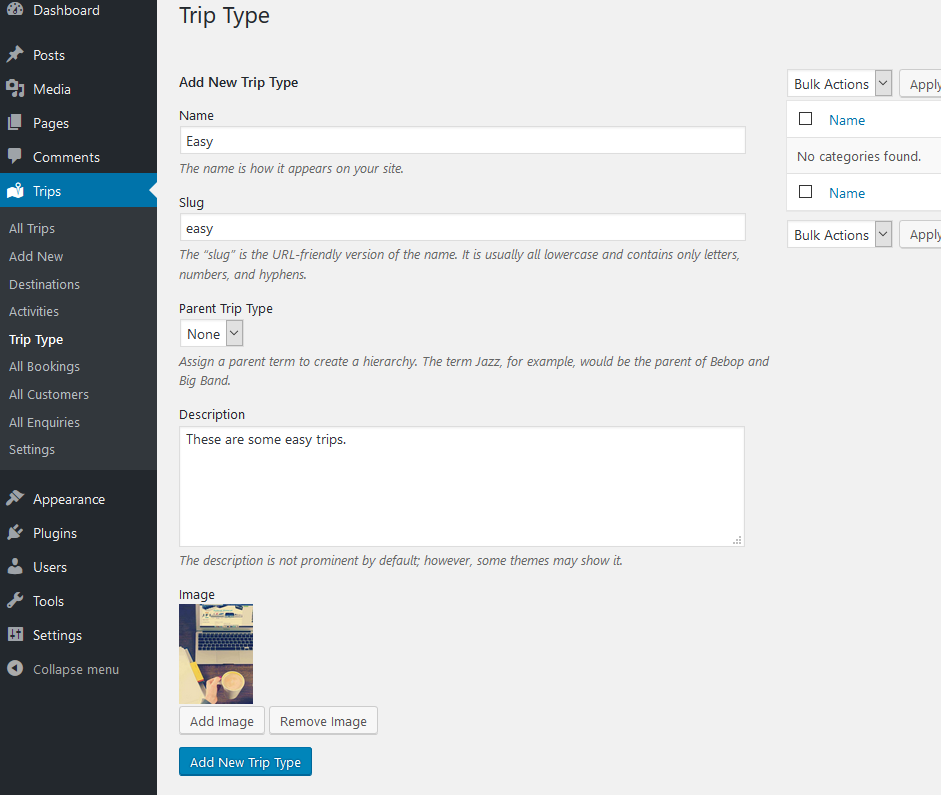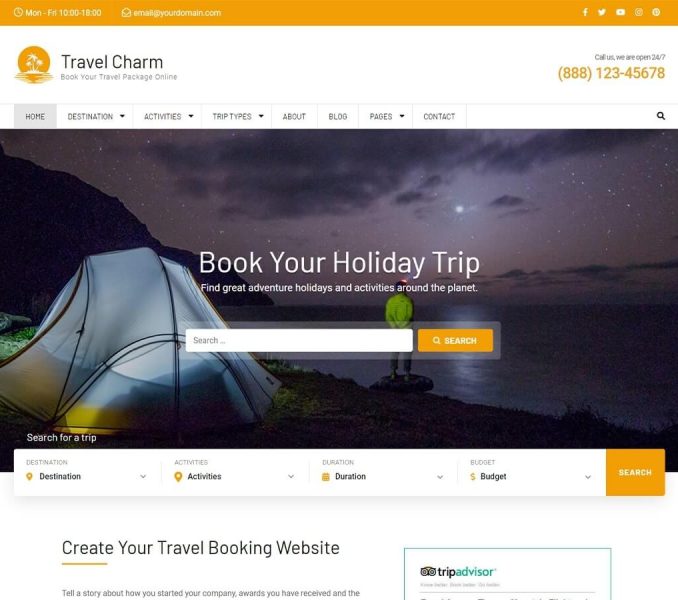You need to install and activate WP Travel Engine plugin to add trips, destinations, activities, trip types, and to manage bookings and customers information.
After you have installed the WP Travel Engine plugin, add destinations, activities, and trip types and assign them to the trips. For more detail instruction about the use of WP Travel Engine, please visit the plugin documentation.
Creating/ Adding Destinations
You can add trip destinations along with an image in the theme. Destinations can be countries or cities.
Create a Destinations Archive Page
If you want to show destinations listing page, you need to create a page and assign it with the Destination Template. The only destinations that have trips will be displayed on the listing page.
- Go to Pages > Add New
- Enter the title and description for the page
- Upload a featured image for the page
- Select “Destination Template” under Page Attributes
- Click on Publish
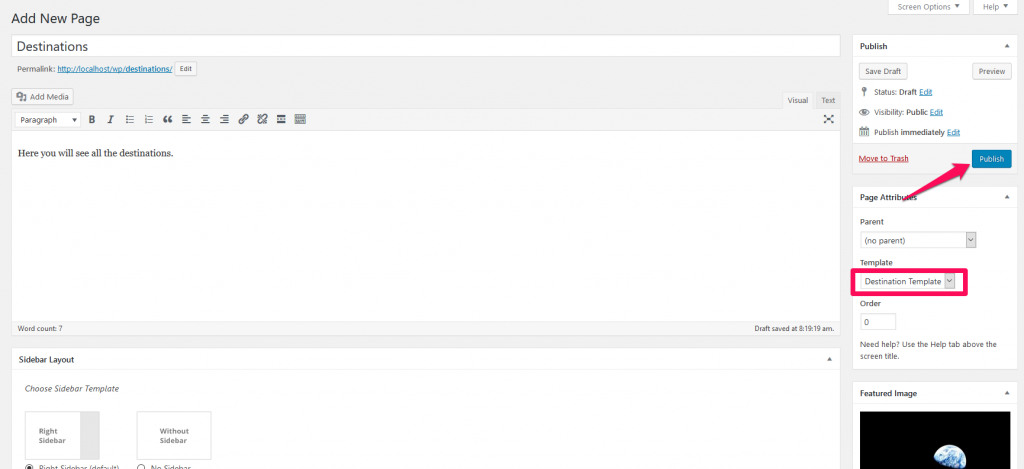
Add Destinations
- Go to Trips > Destinations. You can add new destinations or edit already existing destinations here.
- Enter the name, slug, and description of the destination. The description of the destination is displayed in the single destination page. The single destination page displays all the trips associated with the destination.
- Upload an image for the destination. The image will be displayed as a thumbnail in the destinations archive page.
- Click on Add New Destinations button.
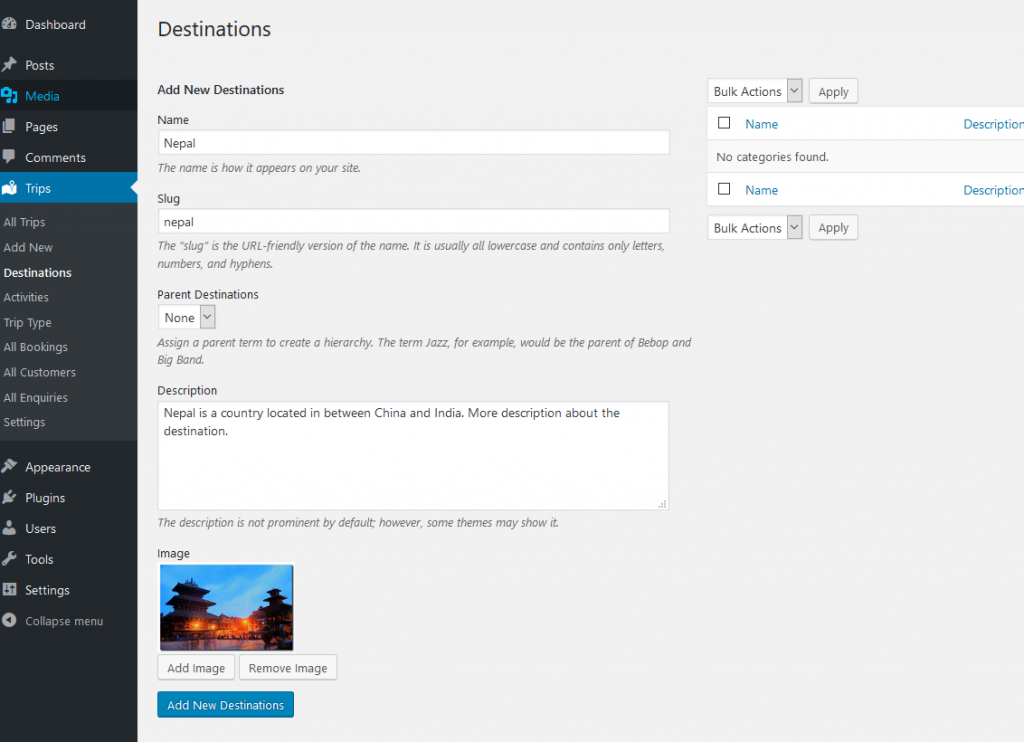
Creating/ Adding Activities
You can add trip activities along with an image in the theme. Activities can be hiking, skydiving, surfing, etc.
Create an Activities Archive Page
If you want to show activities listing page, you need to create a page and assign it to the Activities Template. The only activities that are assigned to trip(s) are displayed in the listing page.
- Go to Pages > Add New
- Enter the title and description for the page
- Upload a featured image for the page
- Select “Activities Template” under Page Attributes
- Click on Publish
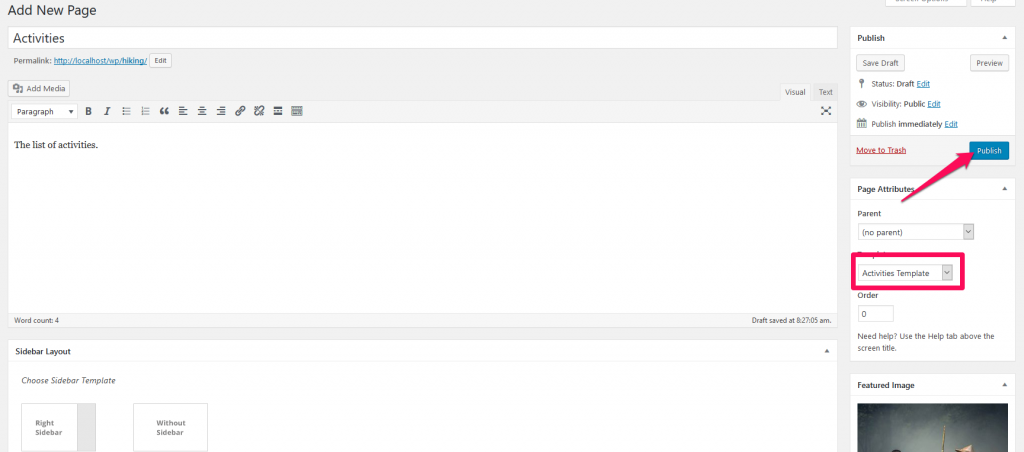
Add Activities
- Go to Trips > Activities. You can add new activities or edit already existing activities here.
- Enter the name, slug, and description of the activity. The description of the activity is displayed in the single activity page. The single activity page displays all the trips associated with the activity.
- Upload an image for the activity. The image will be displayed as a thumbnail in the activities archive page.
- Click on Add New Activities button.
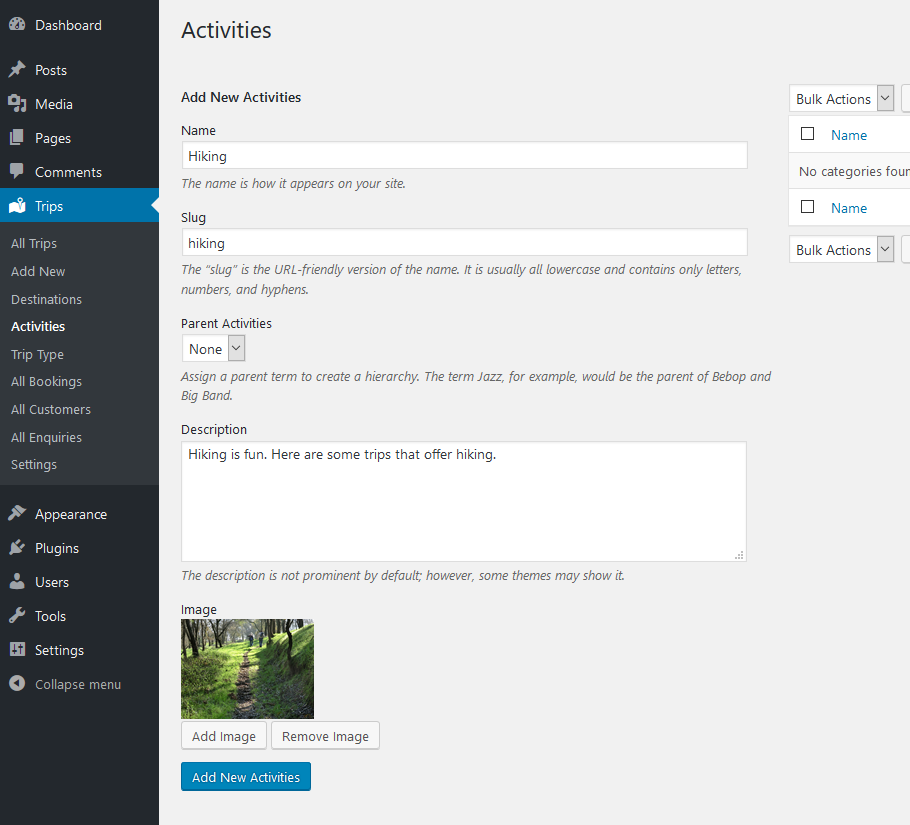
Creating/Adding Trip Types
You can add trip types along with an image in the theme. Trip types can be Budget Friendly, Child-Friendly, Dog-Friendly, Easy, Difficult, etc.
Create a Trip Types Archive Page
If you want to show the list of trip types, you need to create a page and assign it to the Trip Types template. The only trip types that are assigned to trip(s) are displayed in the listing page.
- Log in to WordPress Admin Panel.
- Go to Pages > Add New
- Enter the title and description for the page
- Upload a featured image for the page
- Select “Trip Types Template” under Page Attributes
- Click on Publish
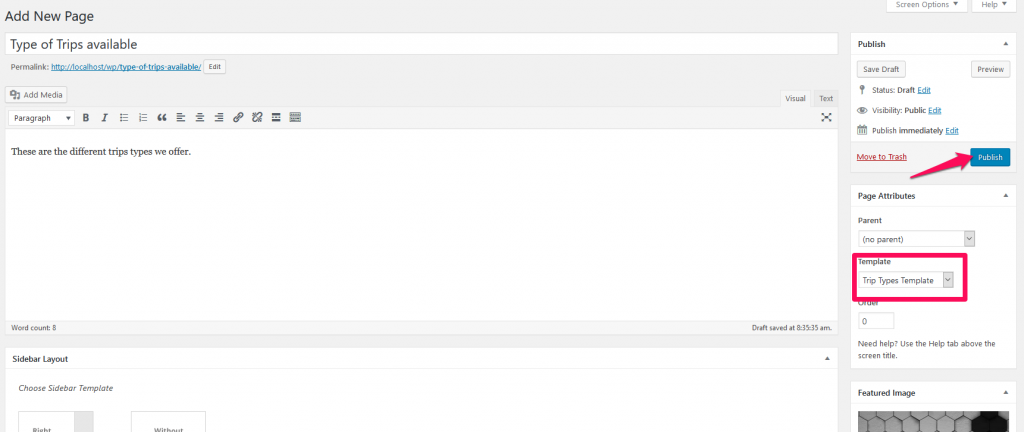
Add Trip Types
- Log in to WordPress Admin Panel.
- Go to Trips > Trip Type. You can add new trip types or edit already existing trip types here.
- Enter the name, slug, and description of the trip type. The description of the trip type is displayed in the single trip type page. The single trip type page displays all the trips associated with the trip type.
- Upload an image for the trip type. The image will be displayed as a thumbnail in the trip types archive page.
- Click on Add New Trip Type button