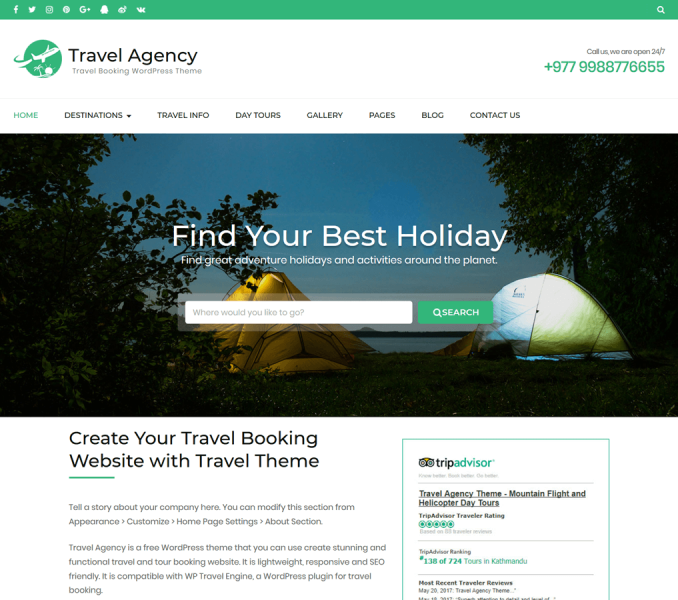Creating/ Adding Trip Types
You can add trip types along with an image in the theme. Trip types can be Budget Friendly, Child-Friendly, Dog-Friendly, Easy, Difficult, etc.
Create a Trip Types Archive Page
If you want to show the list of trip types, you need to create a page and assign it to the Trip Types template. The only trip types that are assigned to trip(s) are displayed in the listing page.
- Log in to WordPress Admin Panel.
- Go to Pages > Add New
- Enter the title and description for the page
- Upload a featured image for the page
- Select “Trip Types Template” under Page Attributes
- Click on Publish
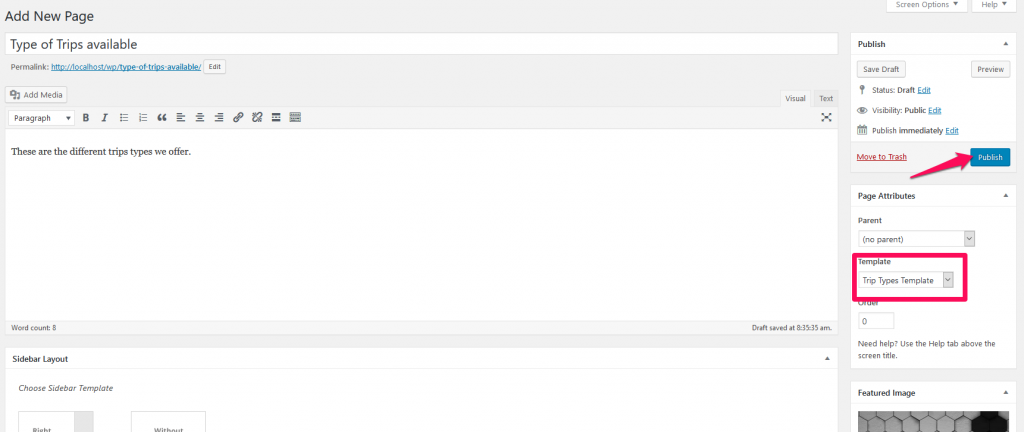
Add Trip Types
Recommended Image Size for Activities: 300 x 405 px
- Log in to WordPress Admin Panel.
- Go to Trips > Trip Type. You can add new trip types or edit already existing trip types here.
- Enter the name, slug, and description of the trip type. The description of the trip type is displayed in the single trip type page. The single trip type page displays all the trips associated with the trip type.
- Upload an image for the trip type. The image will be displayed as a thumbnail in the trip types archive page.
- Click on Add New Trip Type button
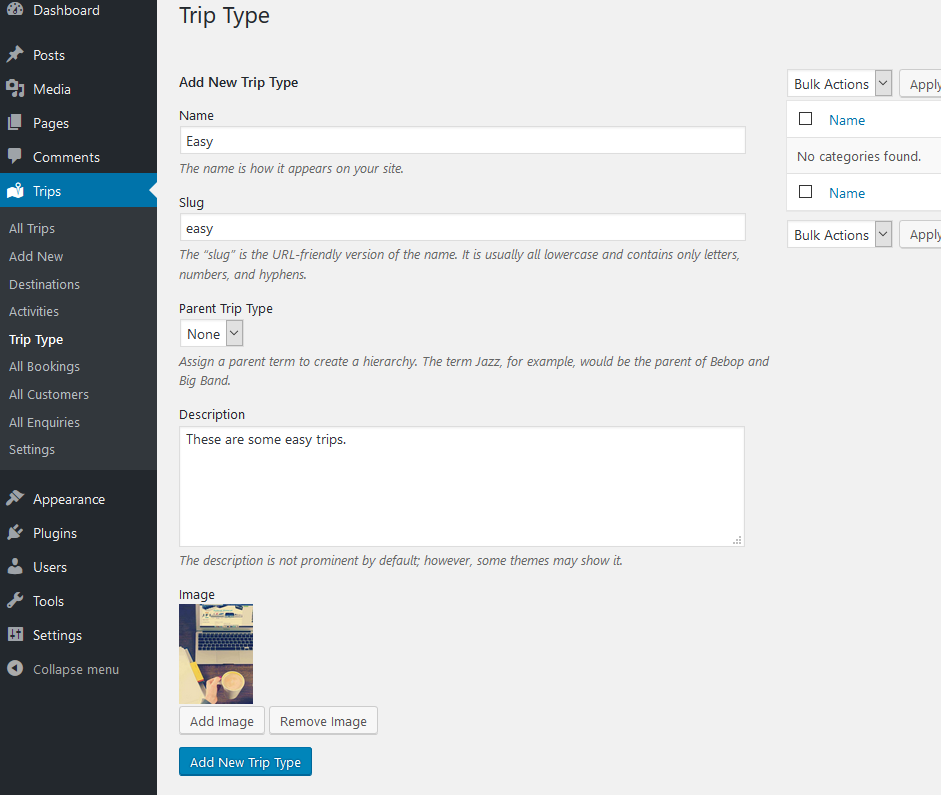
Creating/Adding/Configuring Trips
You can add trip details and assign them to destinations, activities, and trip type.
- Log in to WordPress Admin Panel.
- Go to Trips > Add New
- Enter the trip name in the title section.
- Enter the trip description in the description section
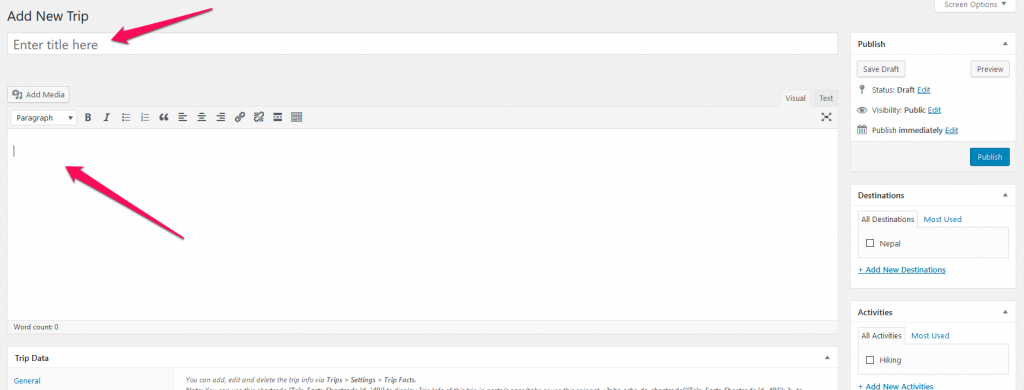
- Enter Trip Data in the Trip data section. You can enter the price, discounted price, and duration of the trip in the “General” tab. You can enter extra trip information like group-size, transportation, etc in the “Trip Info” tab. You can add more trip info fields from Trips > Settings> Trip Info.
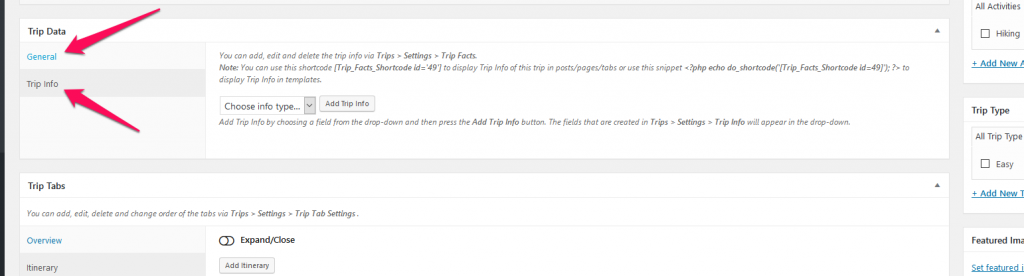
- Enter Overview, Itinerary, Cost, and FAQs of the trip in Trip Tabs section. The tabs will be displayed on the trip page. You can also add extra tabs or sort the order of the tabs by going to Trips > Settings> Trip Tab Settings.
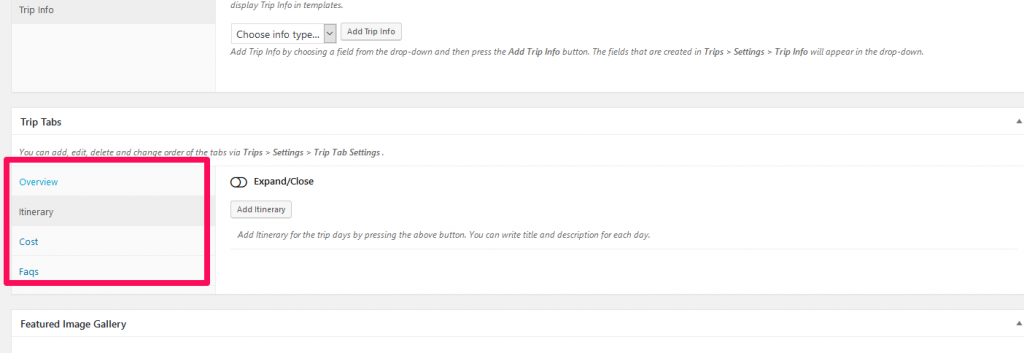
- Upload Featured Image for the trip in Featured Image section. You can also display a gallery instead of a single featured image. To enable gallery, check “Enable gallery” in the Featured Image Gallery section and add images.
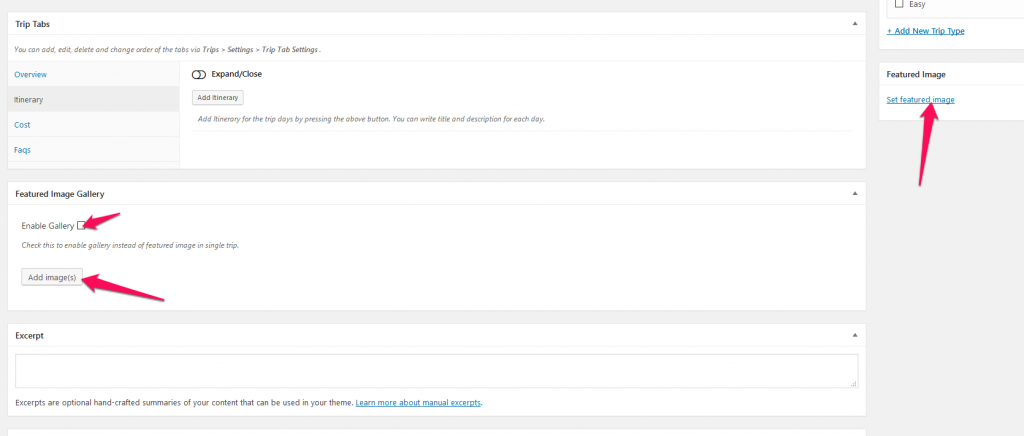
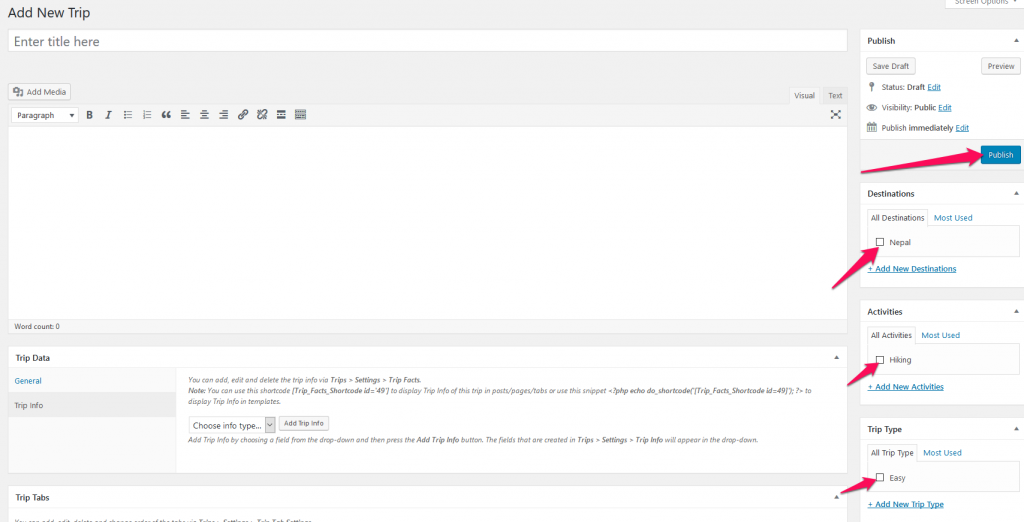
- Assign Destination, Activities, and Trip Type for the trip. The trip without a destination will not be displayed
- Click Publish.