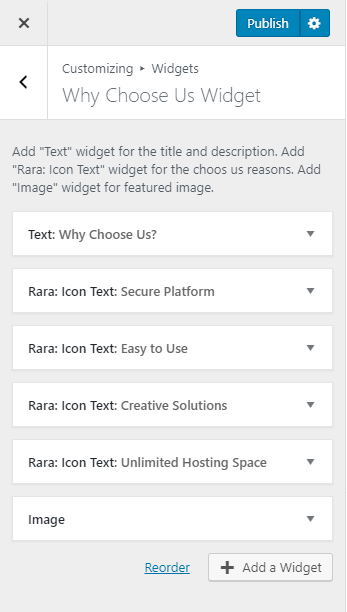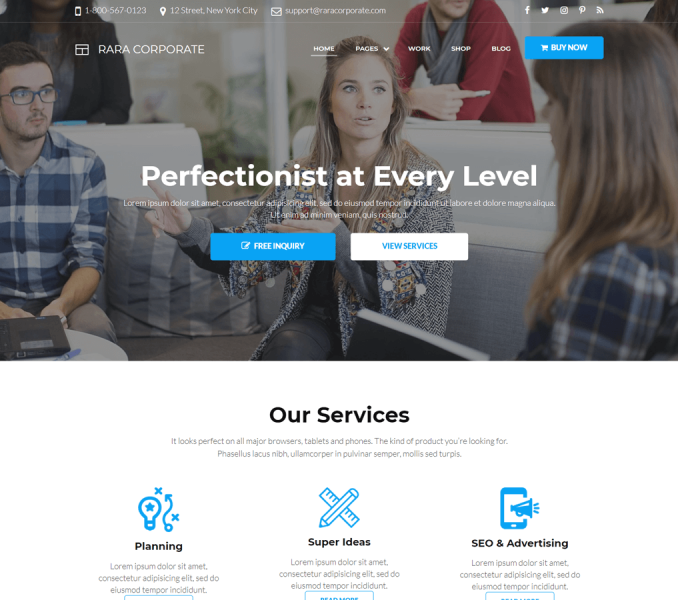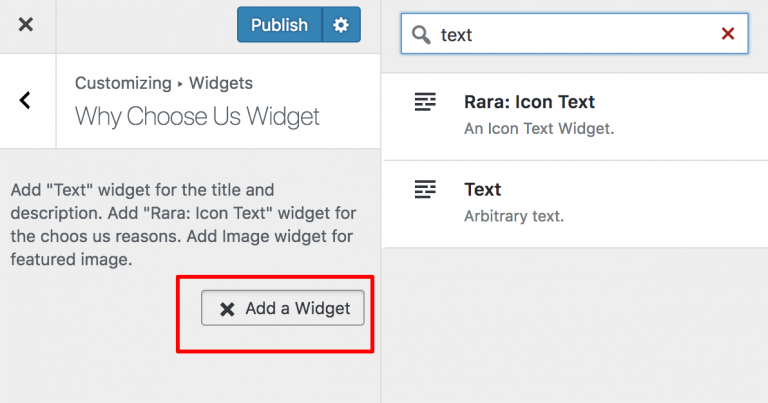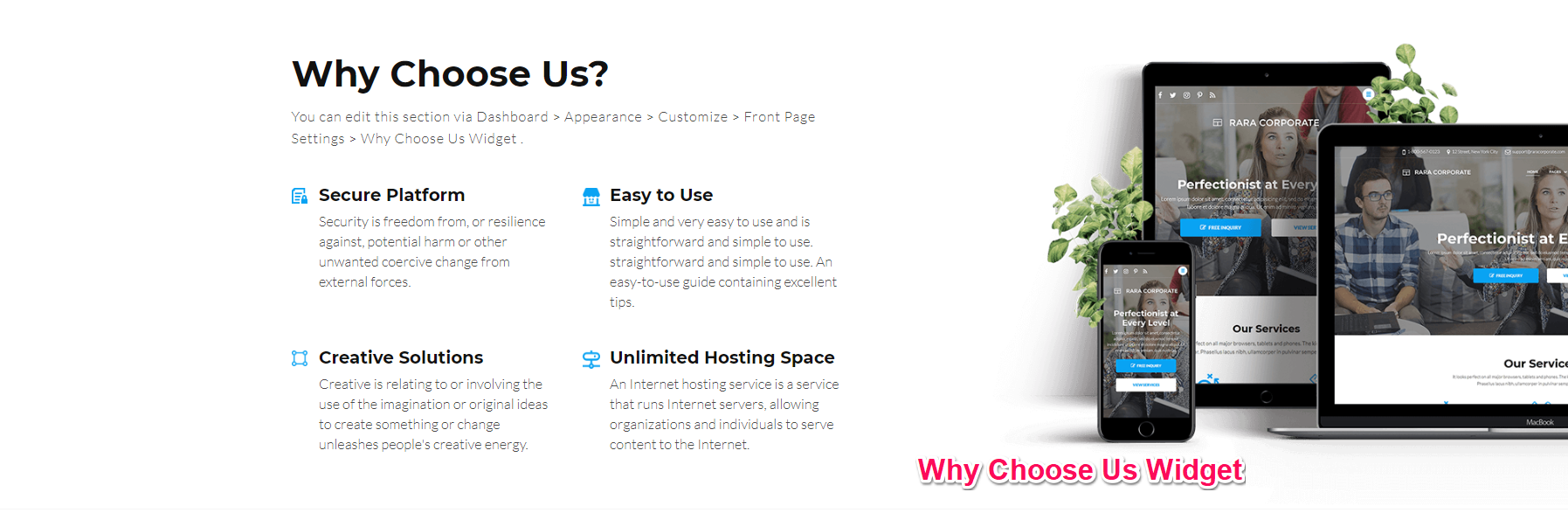
Please follow the below video tutorial or the following steps to configure Why Choose Us Section on the homepage of your website.
- Go to Appearance > Customize > Frontpage Settings> Why Choose us Widget
- Click on Add Widget & add “Text” widget for section title & description
- Again click on Add a Widget
- Add ” Rara: Icon Text” Widget for entering the Why Choose us items
- Under ” Rara: Icon Text ” widget, enter Title, Description, upload an image or choose an icon. Enter Read More Label and Read More Link for each point. Click Done.
- Add more ” Rara: Icon Text” Widgets to add more points.
- Add “Image” widget to upload a service section image
- Click Publish.