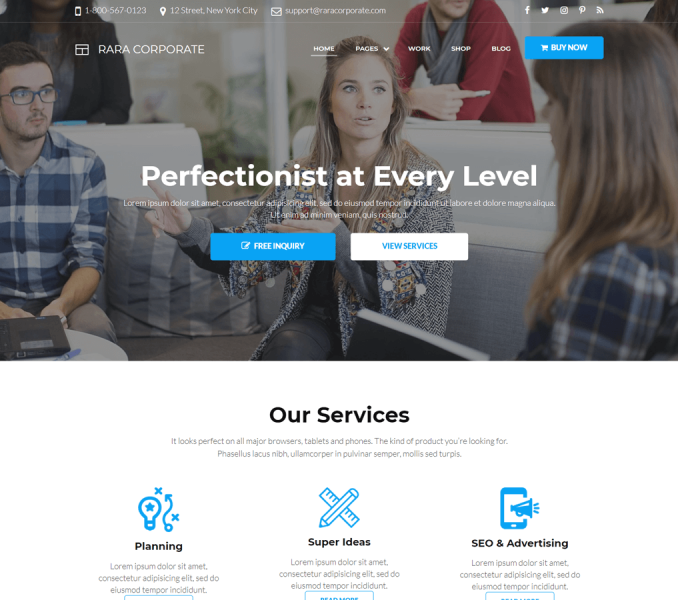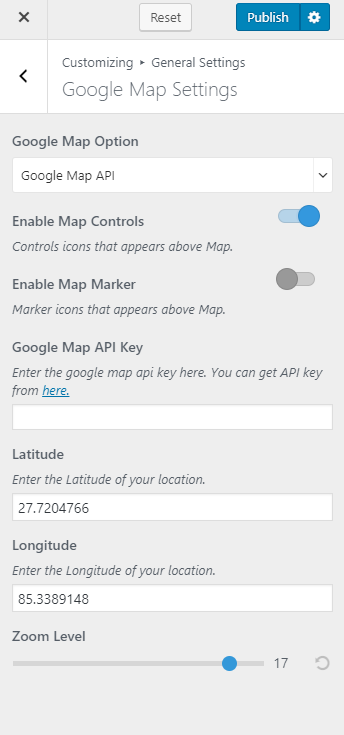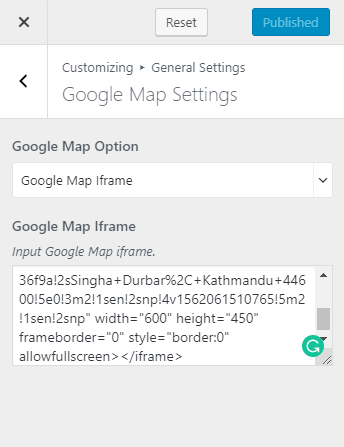Please follow the below steps to configure Google Map Settings.
- Go to Appearance> Customize > General setting>Google Map Settings
Using Google Map API Key
- Select Google Map API Key from Google Map option
- Enable Map Controls to display control icons above map
- Enable Map Marker to display marker icons above map.
- Enter Google Map API Key. You can get API key from here.
- Enter Latitude & Longitude of your location.
- Select the Map Zoom Level
- Click on Publish
Using Google Map iFrame
Please follow the below steps to display Google Map using iFrame code.
- Select Google Map iFrame from Google Map Option drop-down
- Enter the Google Map iFrame code.
- Click on Publish