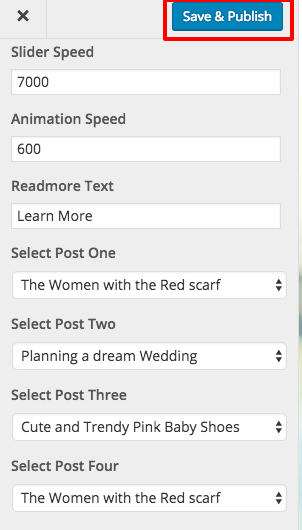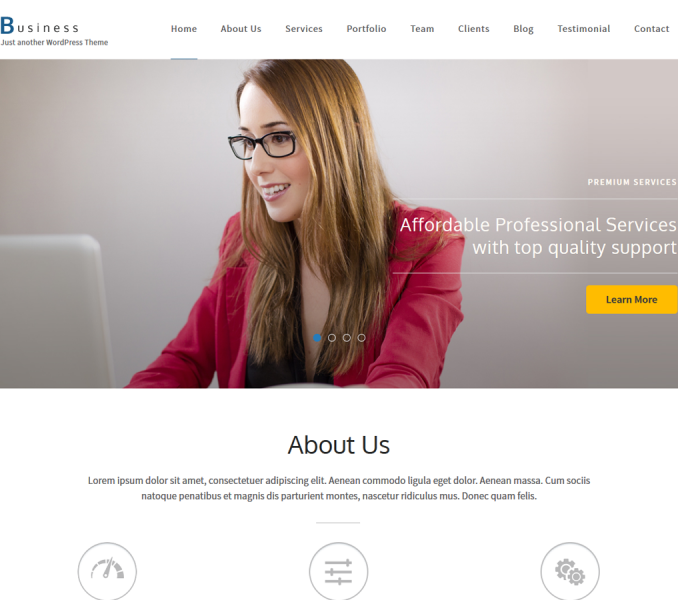Please follow the below steps to configure Slide Settings
- Go to Appearance >Customize>Slider Settings.
- Check Enable Home Page Slider to show the featured slider the homepage.
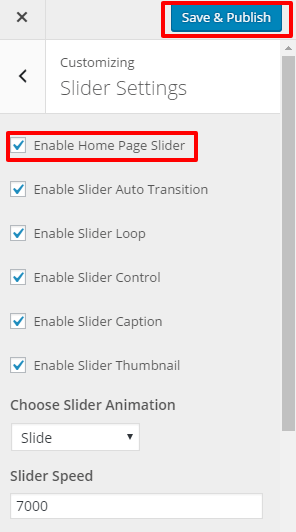
- Select the posts which you want to display in the slider. (Featured images of the selected post will be displayed as slider images. )
- Featured images of posts should be at least 1400 px in width and 600 px in the height for displaying slider images properly.
- Use Regenerate Thumbnail Plugin to crop all the images if you have already uploaded the Images.
- Click Save & Publish
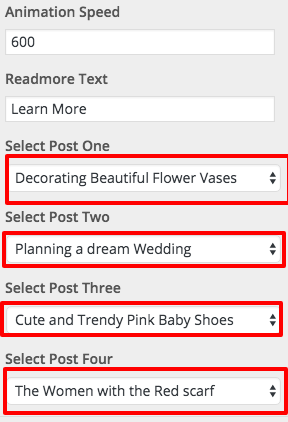
Configuring Slider
- Check Enable Slider to Auto Transition for the slides to transition automatically (auto-scroll) without a click.
- Check Enable Slider Loop to continue the slide transition in the loop
- Check Enable Slider Control to allow manual navigation for paging control of each slide?
- Check Enable Slider Caption to show the post title to appear on the slider post image
- Check Enable Slider Thumbnail to show the tiny thumbnail feature images of the slider Posts to appear at the bottom
- Select the slider animation type to “fade” or “slide”
- Enter the Readmore text to set the text of the button
- Enter Slider Speed: Set the Interval (in milliseconds) at which the slider should change posts (if automatic transition is enabled). Default: 7000 (7 seconds)
- Enter Animation Speed: Set the speed of animations, in milliseconds. Default: 600
- Click Save & Publish