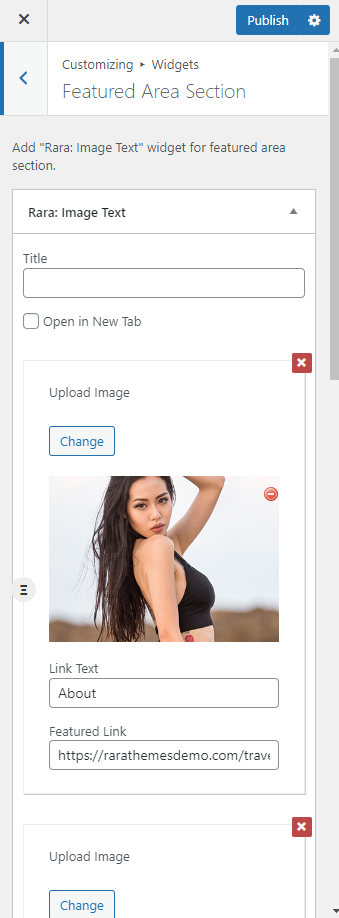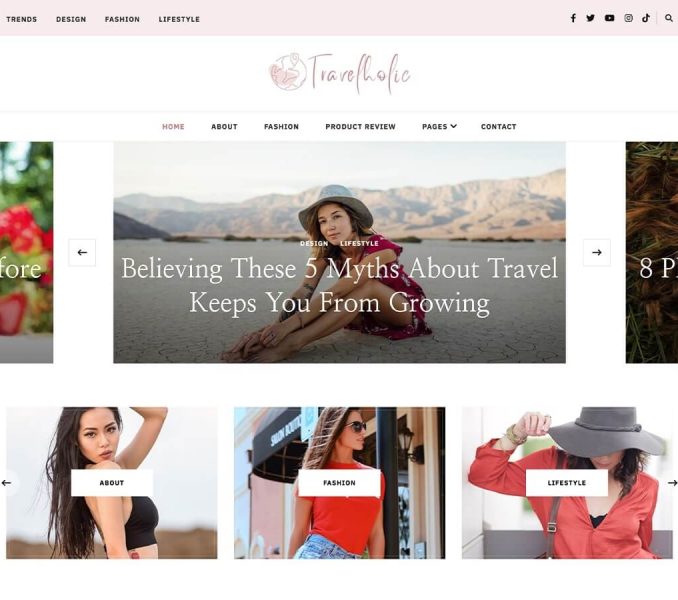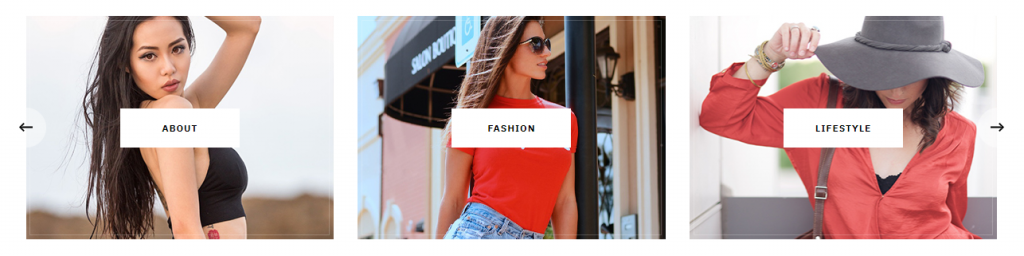
Note: Make sure you have installed and activated the RaraTheme Companion Plugin for this section to work as desired.
Please follow the below steps to configure the Featured Area Section.
- Go to Appearance > Customize > General Settings > Featured Area Section.
- Click on “Add a Widget” and choose “Rara: Image Text”.
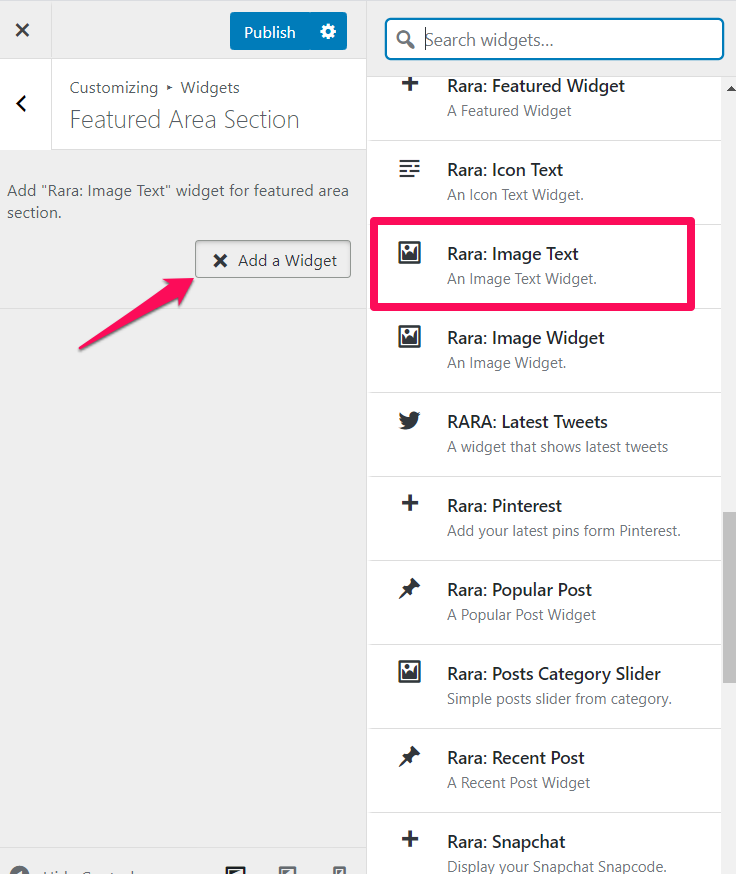
- Add Title for the featured section and click “Add Image Text”.
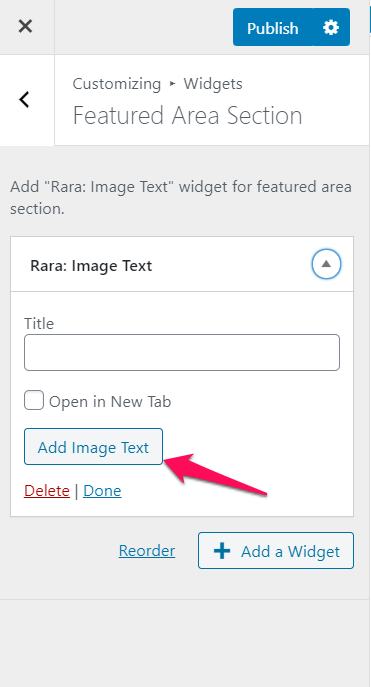
- Upload the Image, Link Text, and Featured Link. The Link Text won’t appear unless you add the Featured Link.
- Click Apply. The featured area won’t appear unless you click Apply.
- Click “Add Image Text” to add other images in a similar way and click “Add a Widget” to add other featured areas in a similar way.
- Click Publish.