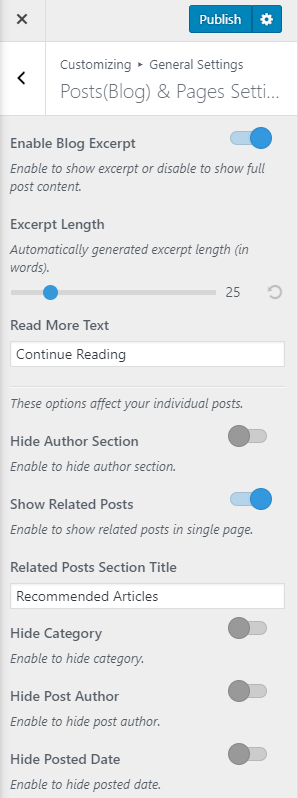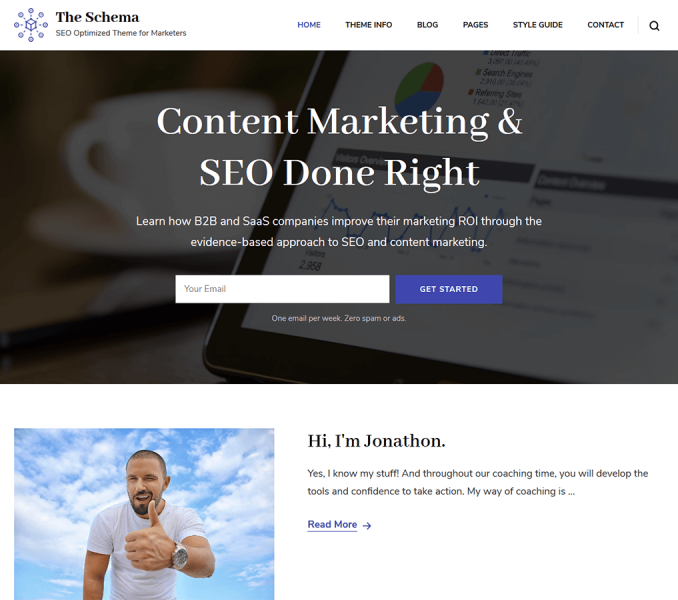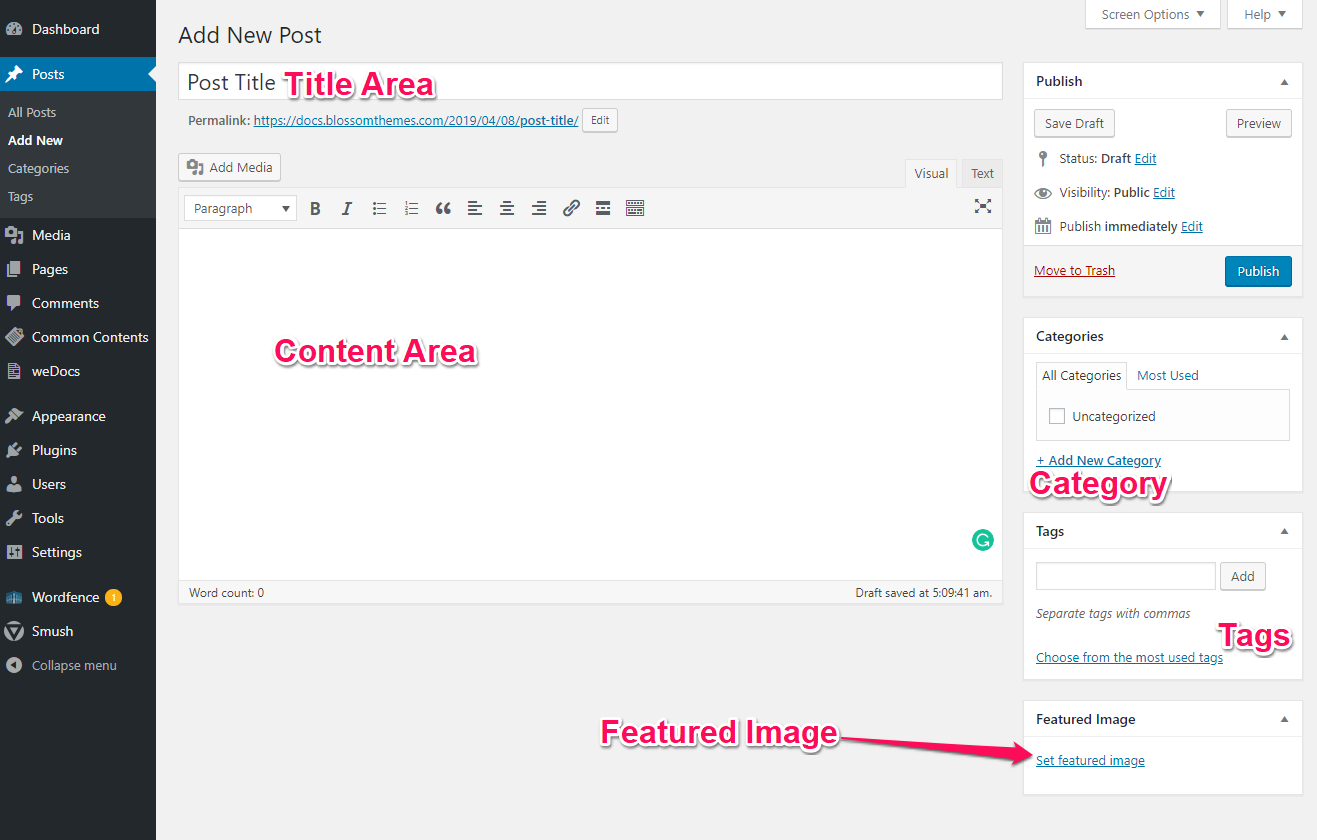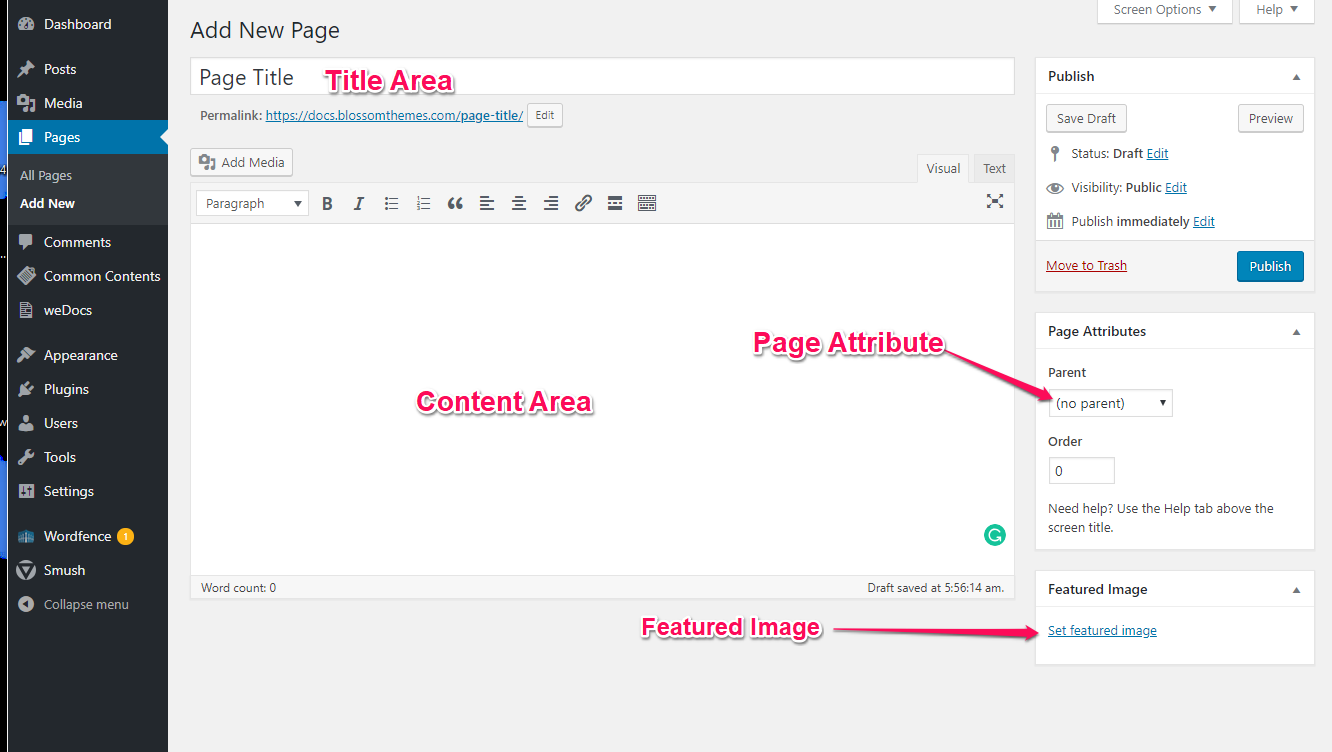Please follow the below steps to create a post/page.
- Go to Post/Page & click on Add New
- Enter the Post/Page Title, & Featured Image.
- Click on Publish
Note: If you are creating a new post, you can also add categories and tags to the post and if you are creating a page, you can select the page template from the Page Attribute option.
Img: Create a Post
Img: Create a Page
You can manage single post page settings like an excerpt, related posts, and other single post settings. To configure the blog post and pages, please follow the given steps:
- Go to Appearance > Customize > General Settings > Posts (Blog) & Pages Settings
- Enable Blog Excerpt if you want to show the summary of the posts. Blue is enabled. If enabled, select the number of words for the blog excerpt and read more text
- Define the Excerpt length.
- Enter the Read More text
- Enable/Disable the Hide author section. (Blue is Enabled)
- Enable/Disable Show related posts. (Blue is Enabled)
- Enter the Section Title for related posts
- Enable/Disable Hide category. (Blue is Enabled)
- Enable/Disable Hide Post Author. (Blue is Enabled)
- Enable/Disable Hide posted date. (Blue is Enabled)
- Click Publish