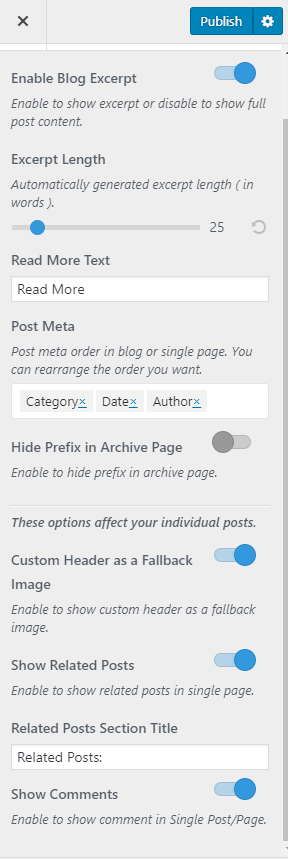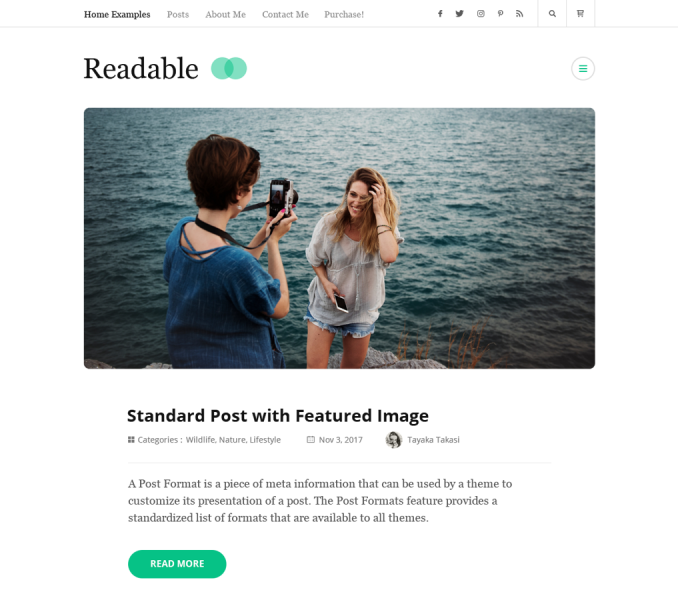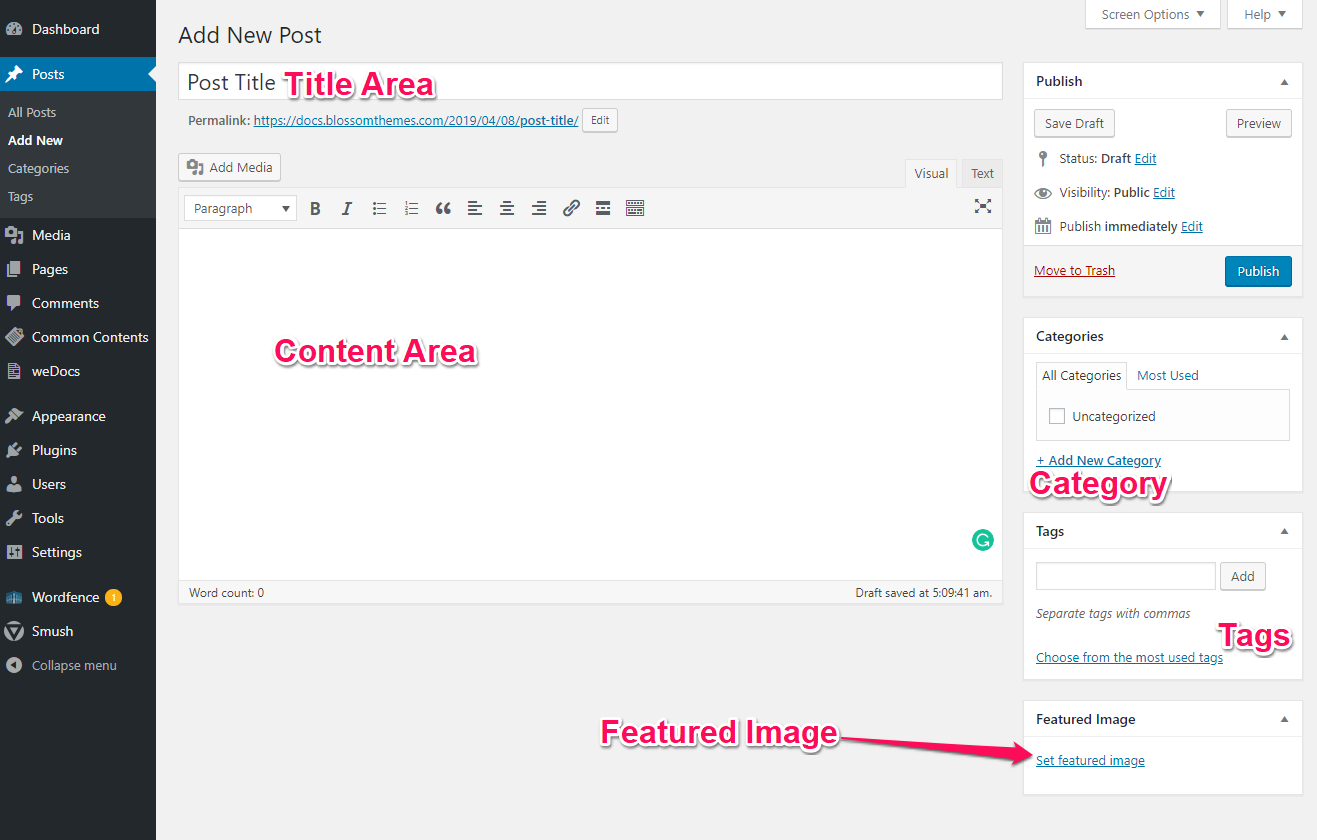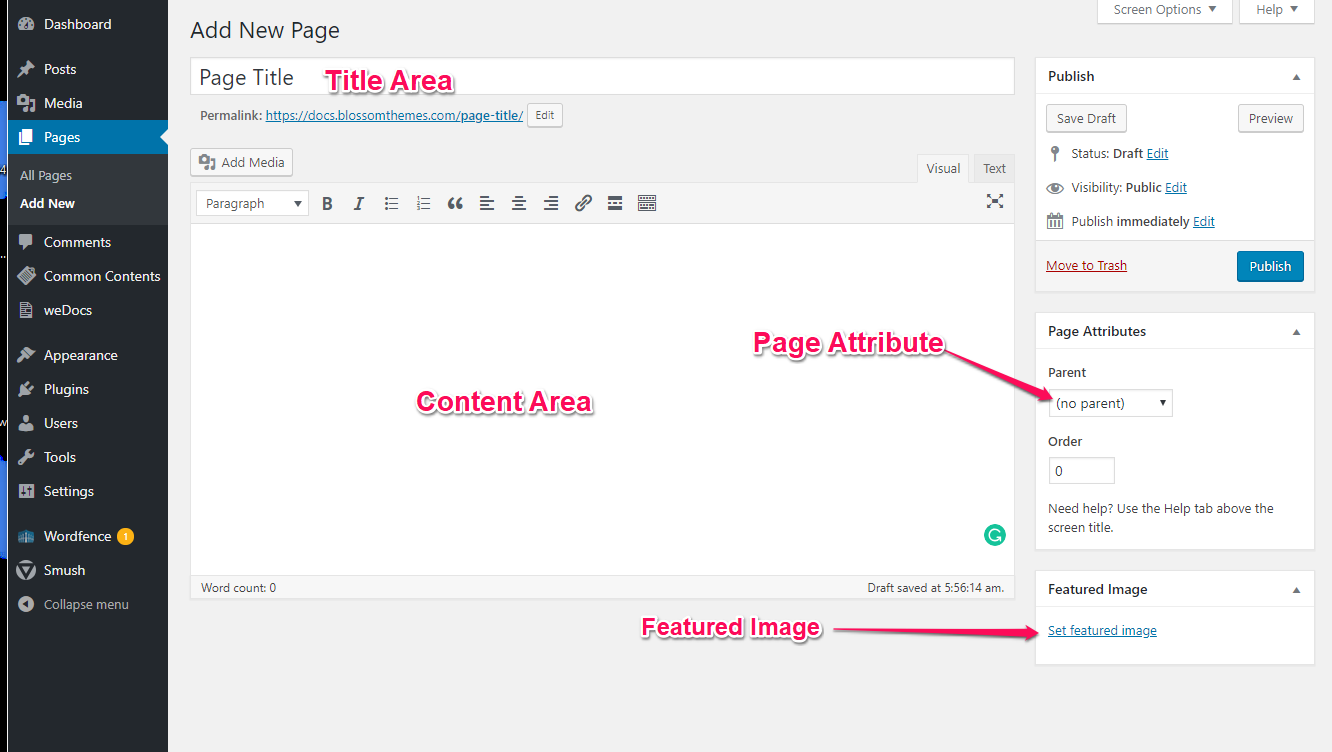Please follow the below steps to create a post/page.
- Go to Post/Page & click on Add New
- Enter the Post/Page Title, & Featured Image.
- Click on Publish
Note: If you are creating a new post, you can also add categories and tags to the post and if you are creating a page, you can select the page template from the Page Attribute option.
Img: Create a Post
Img: Create a Page
You can manage single post page settings like excerpt, related posts, popular posts, etc.
- Go to Appearance > Customize > General Settings > Posts (Blog) & Pages Settings
- Enable Blog Excerpt if you want to show summary of the posts. Blue is enabled.
- If enabled, select the number of words for the blog excerpt (Excerpt Length) and read more label (Read More Text).
- Select the post metadata types and their order to be displayed in blog or single page.
- Enable “Hide Prefix in Archive Page” if you want to hide the prefix “Category:” from the category archive page.
- Enable Show Custom Header as a Fallback Image if you want to set a header as the fallback image.
- Enable Show Related Posts if you want to display the most relevant posts in single page.
- Enter the label for related posts section.
- Enable or Disable displaying of the comments.
- Click on Publish.