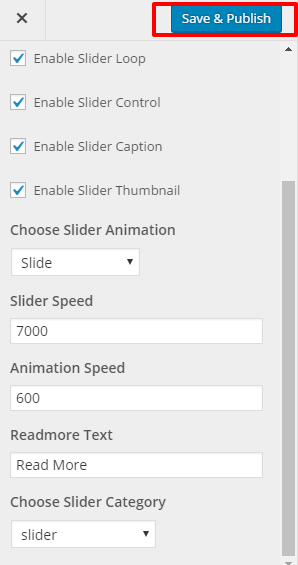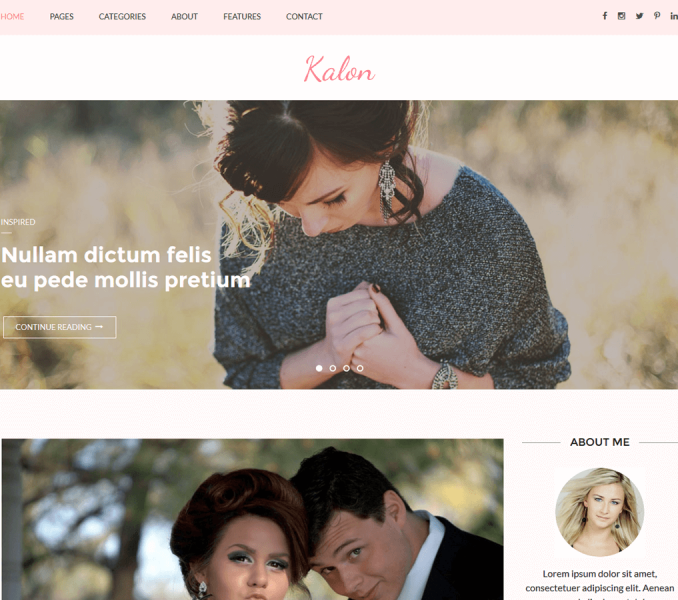To set the slider in Kalon you need to select the posts you would like to display as a sticky post
- For that create a new post or select and edit to existing posts by going to Post>All Posts
- Featured images of the post kept as a sticky post on the homepage will be displayed as slider images.
- Featured images of posts should be at least 1400 px in width and 500px in the height for displaying slider images properly.
- Use regenerate thumbnail plugin to crop all the images if you have already uploaded the Images.
- Click on edit beside Visibility under Publish
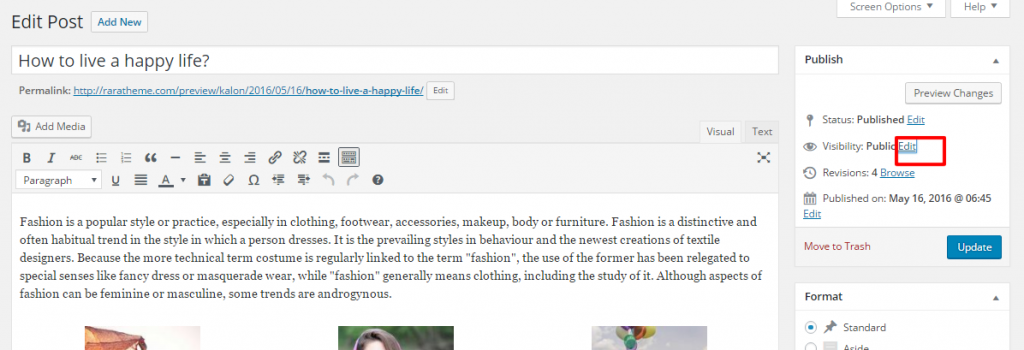
- Check Stick this Post to the Front Page
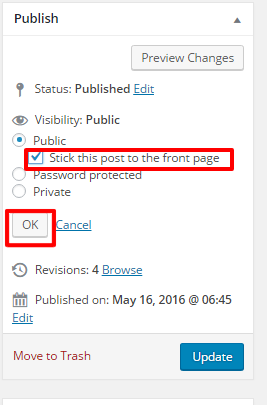
- Click OK
- Click Publish/Update
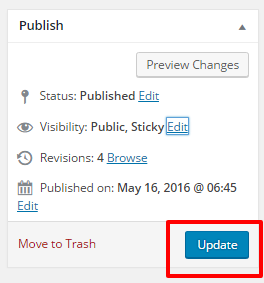
Note: You can set as many posts as sticky for it to appear on the Slider
Configuring Slider
- Go to Appearance >Customize>Slider Settings.
- Check Enable Home Page Slider to show the featured slider the homepage.
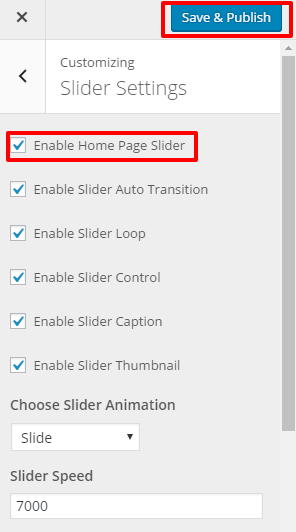
- Check Enable Slider to Auto Transition for the slides to transition automatically (auto-scroll) without a click.
- Check Enable Slider Loop to continue the slide transition in the loop
- Check Enable Slider Control to allow manual navigation for paging control of each slide?
- Check Enable Slider Caption to show the post title to appear on the slider post image
- Select the slider animation type to “fade” or “slide”
- Enter the Readmore text to set the text of the button
- Enter Slider Speed: Set the Interval (in milliseconds) at which the slider should change posts (if automatic transition is enabled). Default: 7000 (7 seconds)
- Enter Animation Speed: Set the speed of animations, in milliseconds. Default: 600
- Click Publish