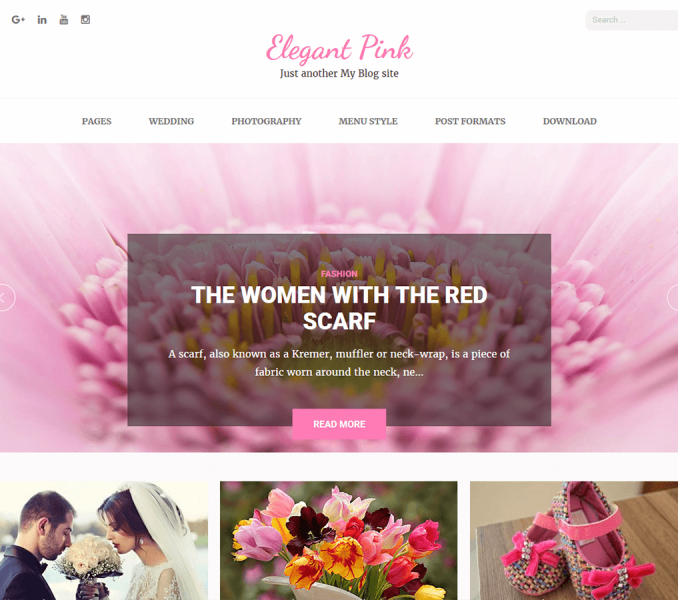You can change the site logo size by adding the below CSS codes going to Appearance >Customize > Additional CSS
.site-logo{
width: 20px;
}
Note: You can adjust the width as per your desire. It can be a higher or lower number based on your requirements.