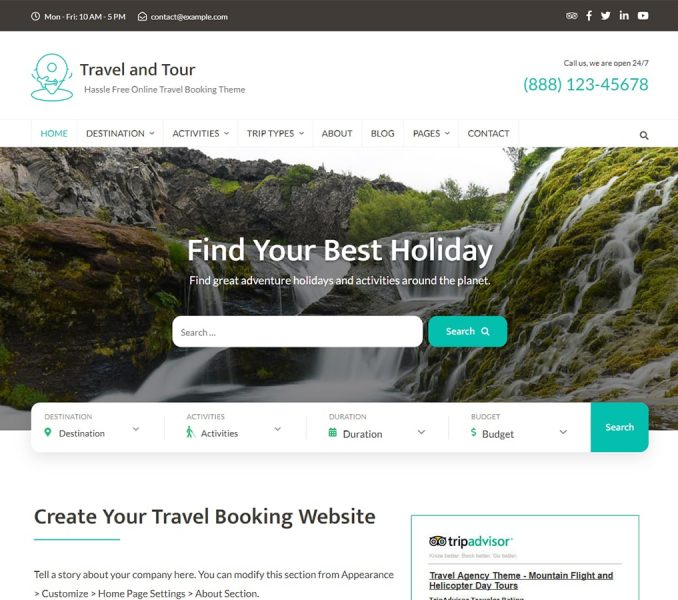Please follow the below steps to configure Why Book with Us section.
- Go to Appearance> Customize> Front Page Settings> Why Book with Us
- Select Enable Why Us Section to show the section.
- Enter the Section Title and Description. It will be displayed on top of the image on the left half of the section
- Upload a background image for the section.
- Click on “Add new Points” to add a point on the section. Select the point and click on “Remove” to remove the point.
- Enter icon, title, description, and link for the point.
- Click on Publish