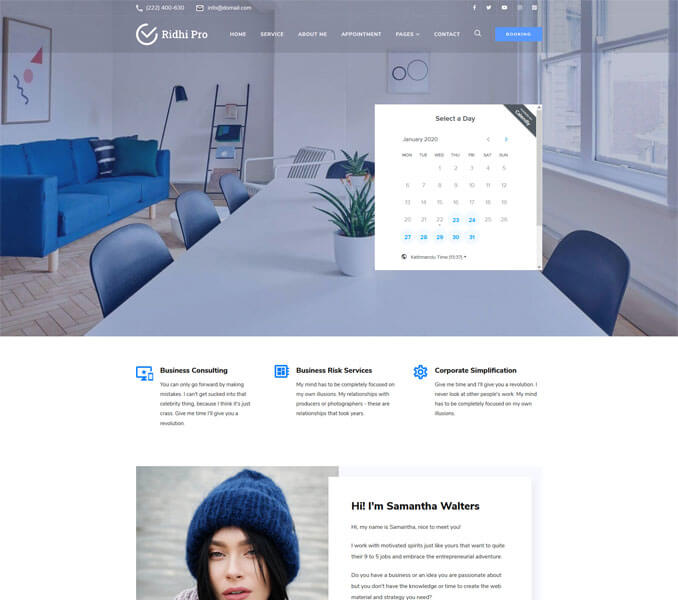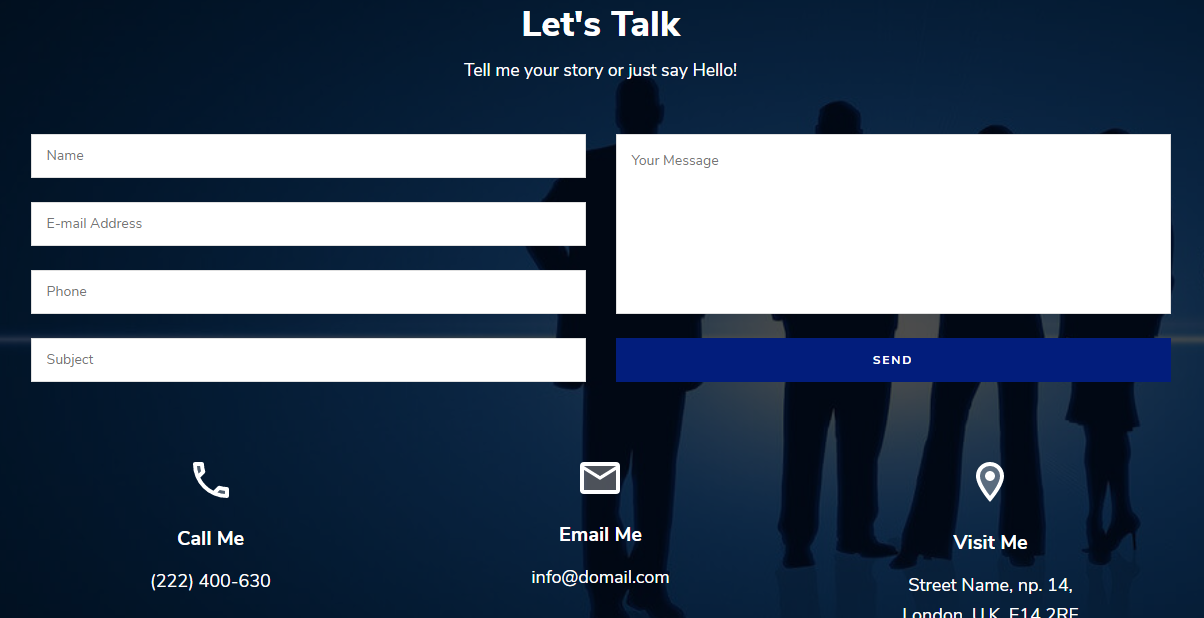
- Go to Appearance > Customize > Front Page Settings > Contact Section
- Enter Section Title, and Section Content
- Enter the shortcode of the contact form in the Contact Form field.
- Enter details in Phone label, Email Label, Address Label, and Address field
- Click on Select image to upload the background image
- Click on Publish.
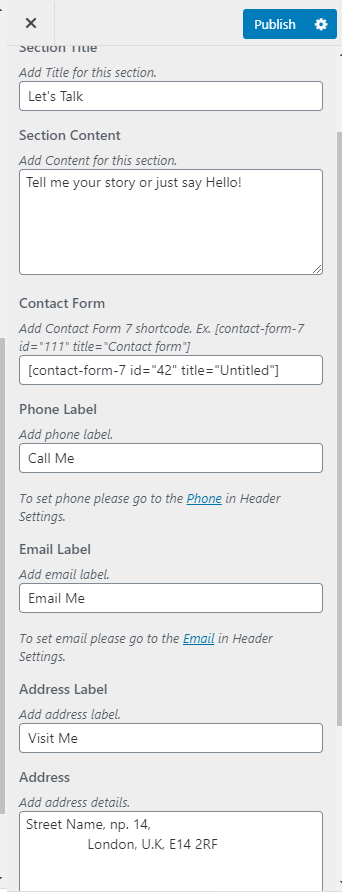
Note: To get the above contact form follow the steps below.
- Go to Admin Dashboard > Contact Form > Add New
- Copy the following code
- Paste this code in form field via Admin Dashboard > Contact Form > Add New
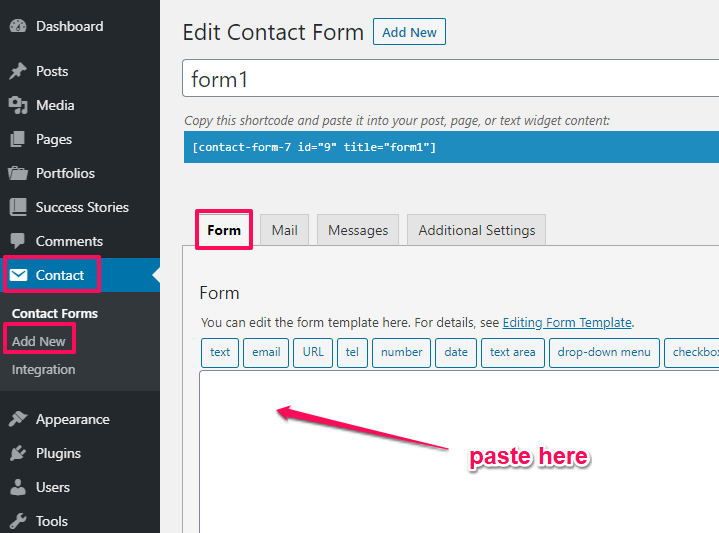
<div class="home-contact-form-lft">
<label class="half-width-contact">[text* your-name placeholder "Name"]</label>
<label class="half-width-contact">[email* your-email placeholder "E-mail Address"]</label>
<label class="half-width-contact">[text phone placeholder "Phone"]</label>
<label class="half-width-contact">[text your-subject placeholder "Subject"]</label>
</div>
<div class="home-contact-form-rght">
<label class="half-width-contact">[textarea your-message placeholder "Your Message"]</label>
[submit "Send Message" class="half-width-contact"]
</div>