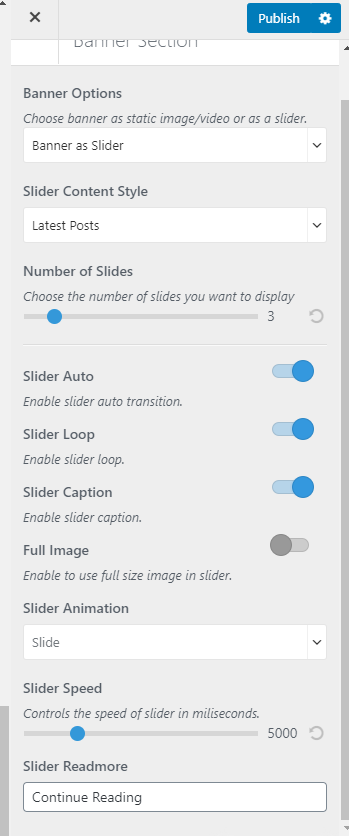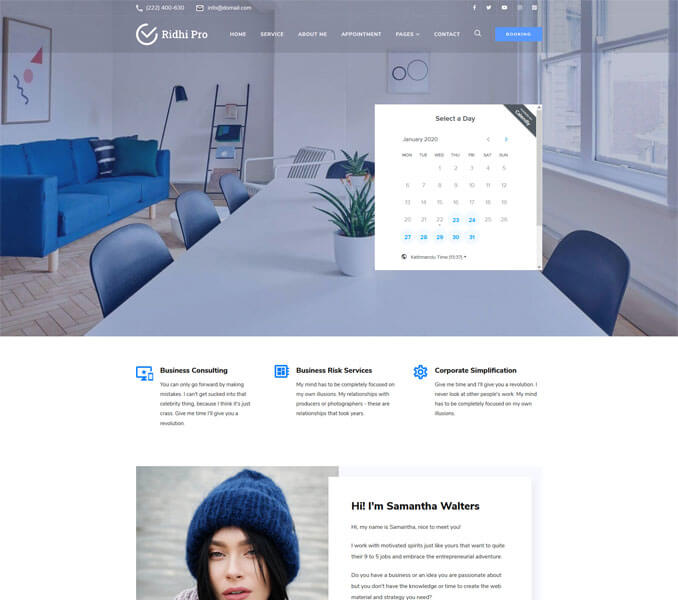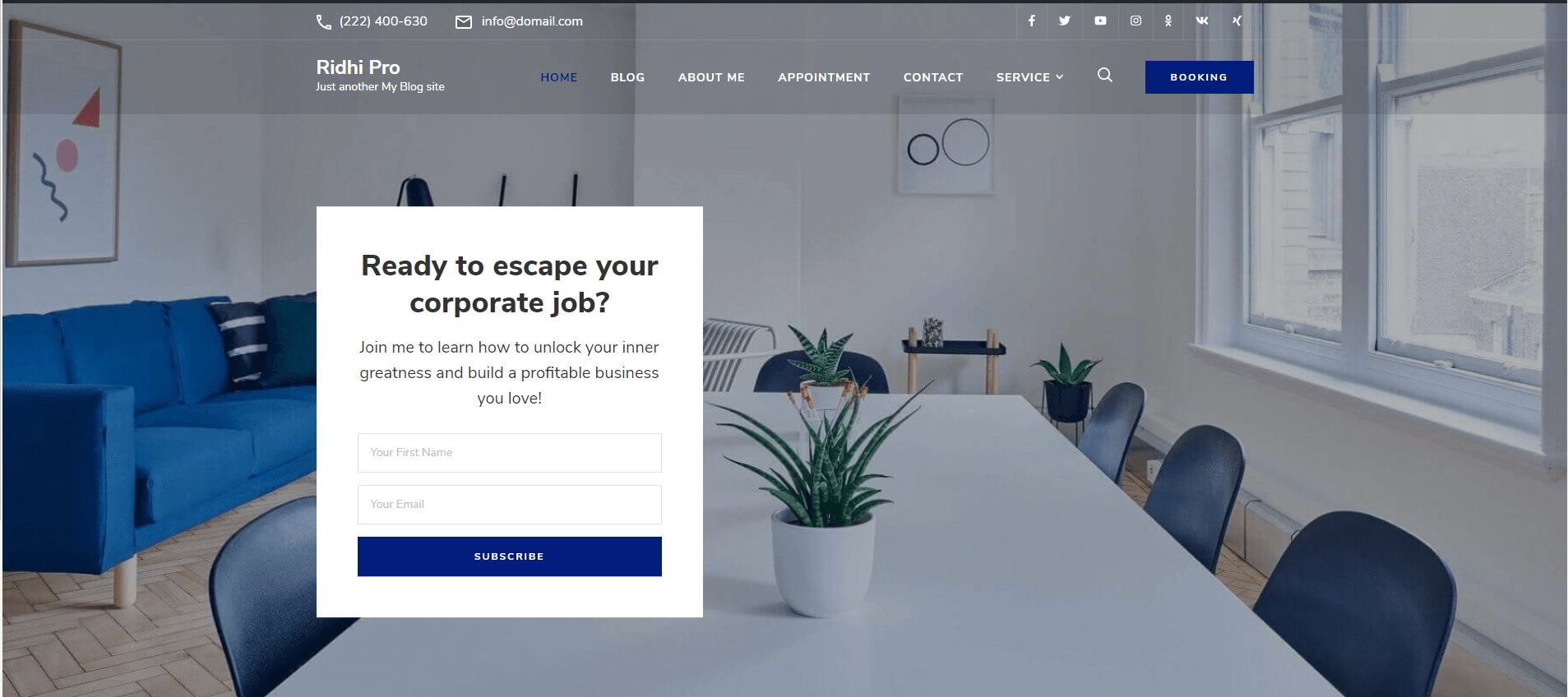
The Recommended Image size for the banner section is 1920 x 1008.
Go to Appearance > Customize > Front Page Settings > Banner Section to configure different banner settings
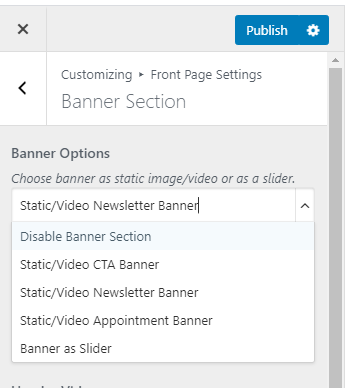
Disable Banner
- Go to Appearance > Customize > Front Page Settings > Banner Section
- Select Disable Banner from the Banner Options drop-down option to disable banner.
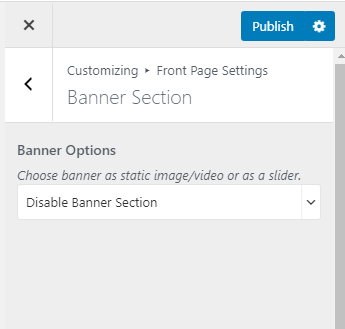
Static/Video CTA Banner
- Go to Appearance > Customize > Front Page Settings > Banner Section
- Select Static/Video CTA Banner from the Banner Options drop-down menu.
- Click Select video to upload a Header Video or enter a Youtube URL
- Click Add new image to add a Header Image
- Click Randomize suggested header to have a random banner image.
- Enter Banner Title, and Banner Sub Title
- Enter label of the banner in Banner Label
- Enter Banner link URL
- Click on Publish.
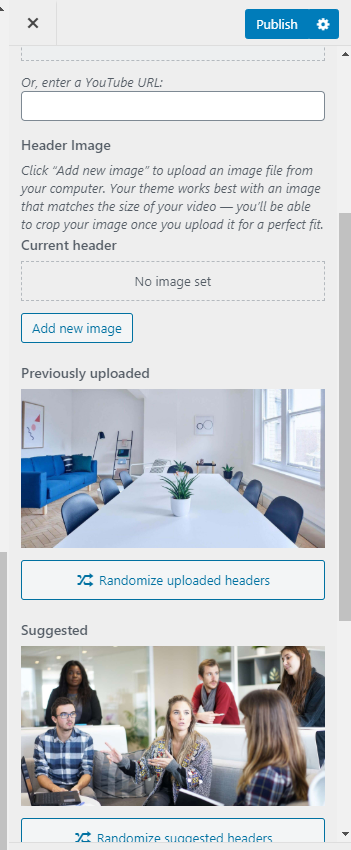
Static/Video Newsletter Banner
- Go to Appearance > Customize > Front Page Settings > Banner Section
- Select Static/Video Newsletter Banner from the Banner Options drop-down menu.
- Click Select video to upload a Header Video or enter a Youtube URL
- Click Add new image to add a Header Image
- Click Randomize suggested header to have a random banner image.
- Enter the Shortcode of the newsletter in Banner Newsletter
- Select the alignment of the Newsletter & Appointment
- Click on Publish.
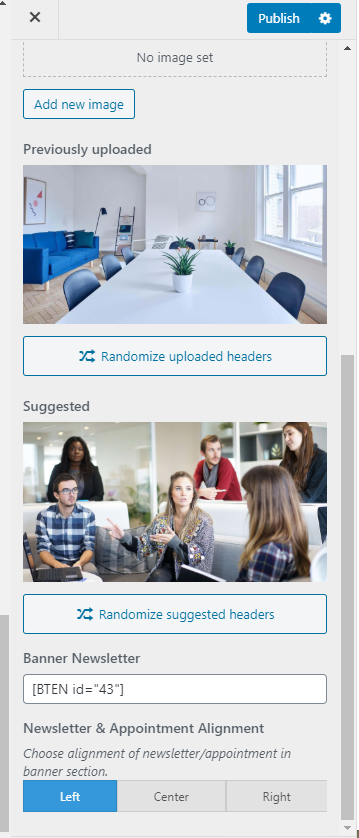
Static/Video Appointment Banner
- Go to Appearance > Customize > Front Page Settings > Banner Section
- Select Static/Video Appointment Banner from the Banner Options drop-down menu.
- Paste the code for appointment in Appointment Code
- Select the Newsletter & Appointment Alignment.
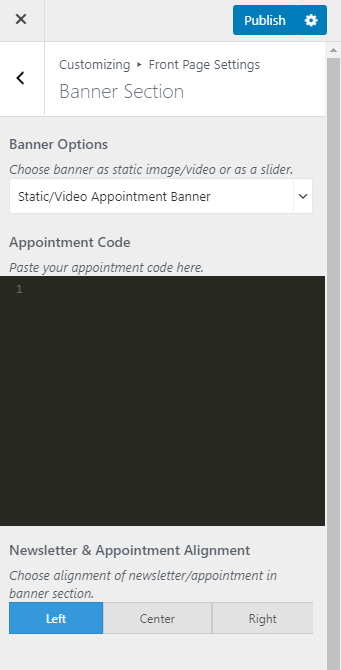
Banner As Slider
- Go to Appearance > Customize > Front Page Settings > Banner Section
- Select Banner as Slider from the Banner Options drop-down menu
- Select the Slider Content Style between Latest Posts/Category/Pages/Custom
- Select the Number of Slides
- Enable/Disable Slider Auto to enable or disable automatic sliding of the banner
- Enable/Disable Slider Loop to enable or disable the banner from repeating
- Enable/Disable Slider Caption to show or hide the caption of banner
- Enable/Disable Full Image to show or hide the full size of the image in the banner
- Select the animation of the slider in the Slider Speed drop-down menu
- Control the speed of the slider in Slider Speed
- Enter text for the Slider Readmore button.