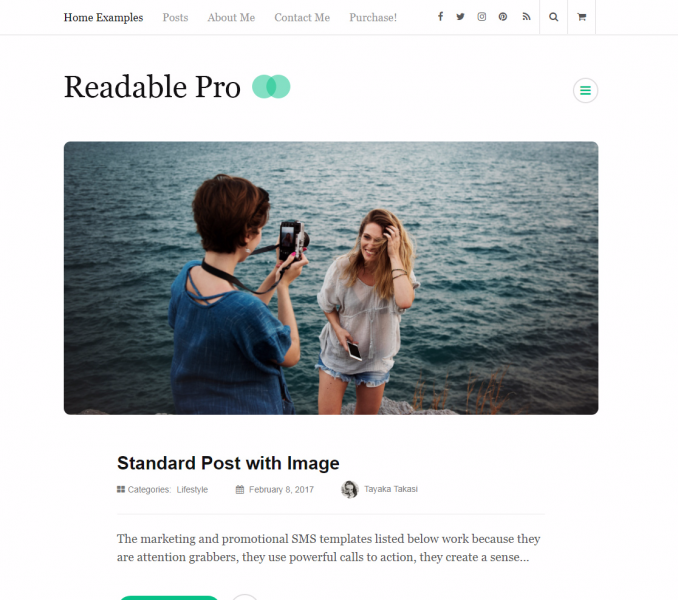Please follow the below steps to configure Post & Pages Settings
- Go to Appearance > Customize > General Settings > Posts (Blog) & Pages Settings
- Enable Blog Post Image Crop to avoid automatic cropping of featured image. (Blue is enabled)
- Enable Blog Excerpt if you want to show a summary of the posts. Blue is enabled.
- If enabled, select the number of words for the blog excerpt (Excerpt Length) and read more label (Read More Text).
- Select the post metadata types and their order to be displayed in blog or single page.
- Enable “Hide Prefix in Archive Page” if you want to hide the prefix “Category:” from the category archive page.
- Enable Show Custom Header as a Fallback Image if you want to set a header as the fallback image.
- Enable Show Tags if you want your post tags to be displayed. Blue is enabled.
- Enable Show Post Navigation to display post navigations.
- Enable “Hide Author” if you don’t want to show author section on the blog page.
- Enable Show Related Posts if you want to display the most relevant posts in single page.
- Enter the label for related posts section.
- Select the taxonomy for related posts. If you choose category, the posts of the same category as the post will be displayed as related posts. If you select tags, the posts associated with the same tags as the post will be displayed as related posts.
- Enable or Disable displaying of the comments.
- Enable or Disable highlighting the author’s comments.
- Click Publish when done.