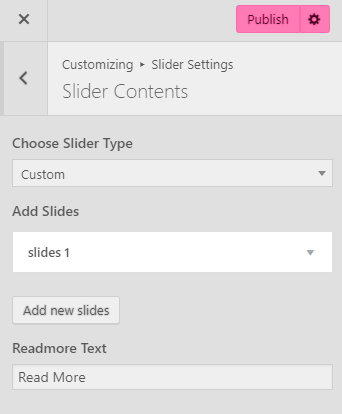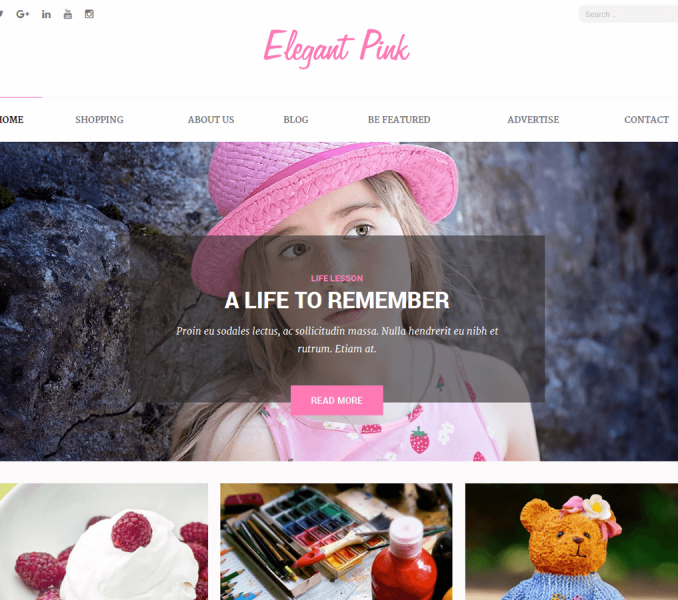Go to Appearance> Customize> Slider Settings to configure Slider Options and Slider Contents
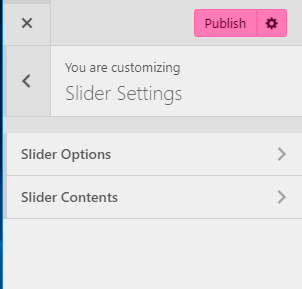
Slider Options
Please follow the below steps to configure Slider Options
- Go to Appearance> Customize> Slider Settings> Slider Options
- Enable Home Page Slider using toggle to display it on the home page. (Blue is enabled)
- Enable Slider to Auto Transition using toggle for the slides to transition automatically (auto-scroll) without a click. (Blue is enabled)
- Enable Slider Loop using toggle to continue the slide transition in the loop. (Blue is enabled)
- Enable Slider Control using toggle to allow manual navigation for paging control of each slide. (Blue is enabled)
- Enable Slider Caption using toggle to show the post title to appear on the slider post image. (Blue is enabled)
- Select the Slider Transition type to “fade” or “slide”
- Choose Slider Speed, Slider Pause, and Character Count for Slide Content using slider.
- Click Publish.
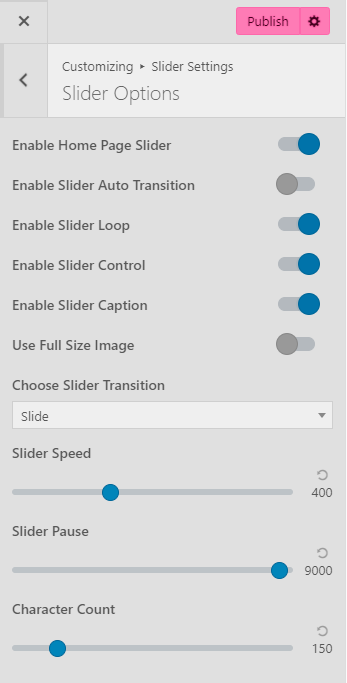
Slider Contents
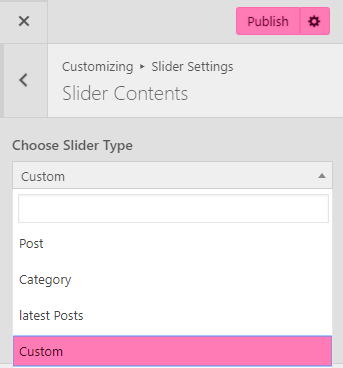
Slider using Posts
Please follow the below steps to configure Slider using Posts
- Go to Appearance> Customize> Slider Settings> Slider Contents
- Choose Slider Type to Post
- Choose Posts to be displayed as slider under Choose Post One, Choose Post Two, Choose Post Three, Choose Post Four, and Choose Post Five.
- The featured Image of the selected posts will appear as Slider Image.
- Post Title of the selected post will appear as Slider Title.
- Post Excerpt will appear on the Slider as slider Content. The first few sentences of the post content will appear as slider content if the Post excerpt is not entered.
- Enter Readmore Text.
- Click Publish.
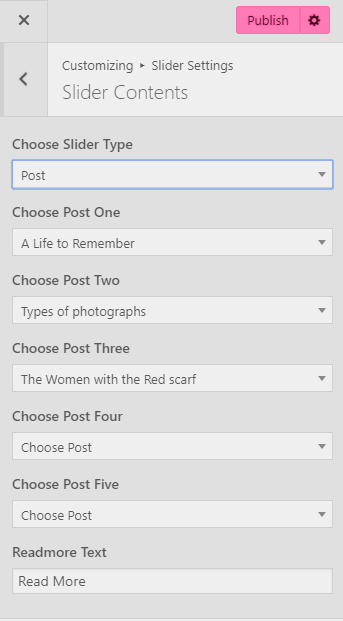
Slider using Category
Please follow the below steps to configure Slider using Category
- Go to Appearance> Customize> Slider Settings > Slider Contents
- Choose Slider Type to Category
- Choose the Slider Category.
- The featured Image of the posts under selected category will appear as Slide Images.
- Post Title of the post under the selected category will appear as Slide Title.
- Post Excerpt will appear on the Slider as slide Content. The first few sentences of the post content will appear as slide content if the Post excerpt is not entered.
- Enter Readmore Text.
- Click Publish.
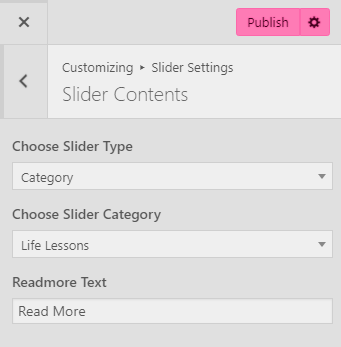
Slider using Latest Posts
Please follow the below steps to configure Slider using Latest Posts
- Go to Appearance> Customize> Slider Settings > Slider Contents
- Choose Slider Type to Latest Posts
- Choose Number of slides to display on the front page
- Enter Readmore Text
- Click Publish
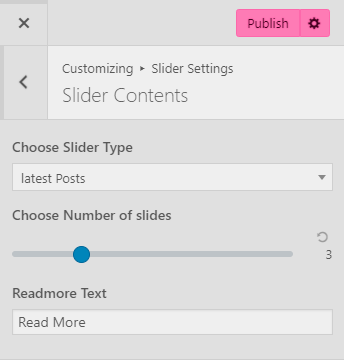
Slider using Custom
Please follow the below steps to configure Slider using Custom
- Go to Appearance> Customize> Slider Settings > Slider Contents
- Choose Slider Type to Custom.
- Click Add new Slide to add new Slide.
- Click Add Image to upload an Image.
- Enter Title, description and Link for the Slide
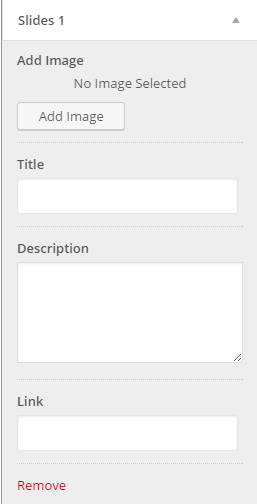
- Enter Readmore Text.
- Click Publish.