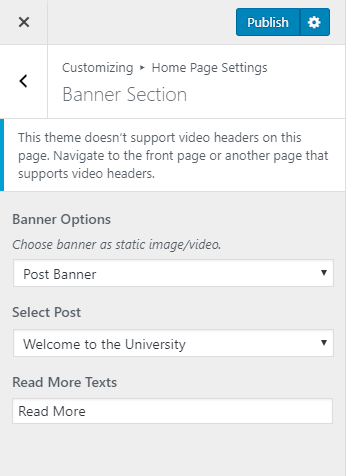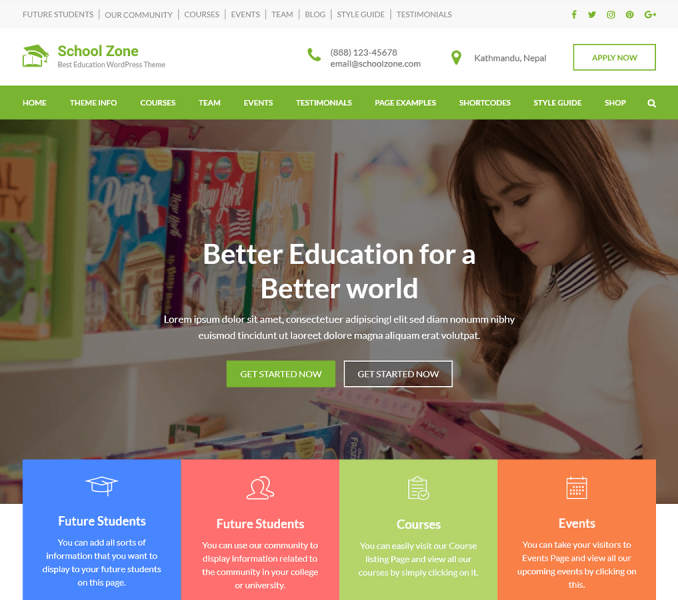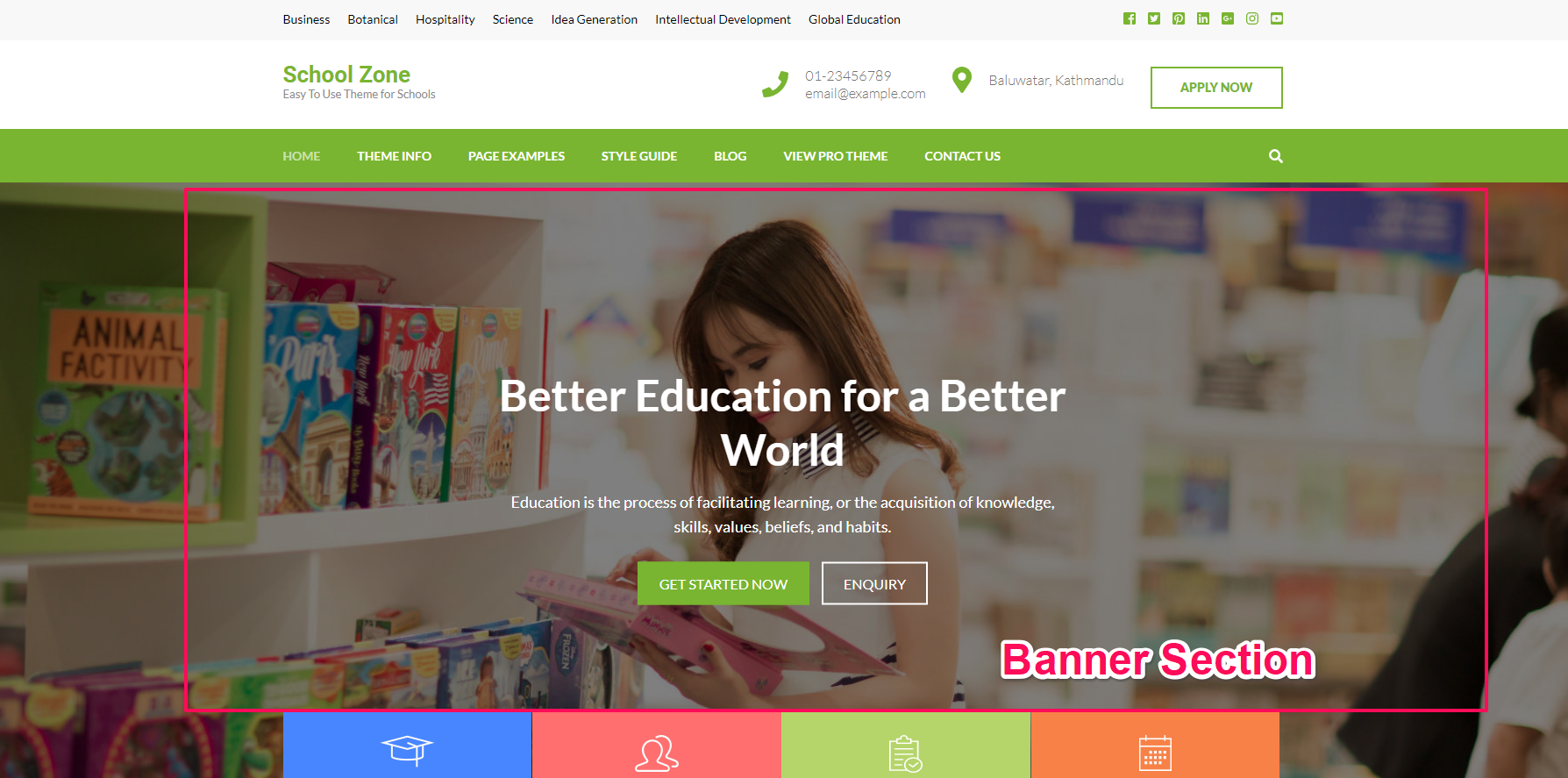
Please follow the below steps to configure Banner Section
- Go to Appearance> Customize> Home Page Settings> Banner Section
- Choose a Static/Video CTA Banner or Post Banner from the Banner Option. If you don’t want a banner select Disable Banner Section.
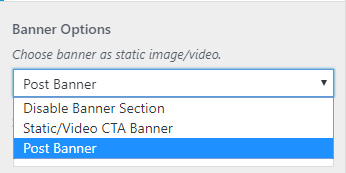
-
If you want a Static/Video CTA Banner
- Click on Select Video to upload a Header Video. You can also enter a YouTube URL to display as a Header Video
- Click on Add new image to set a Header Image. Add multiple images and click Randomize suggested headers to have different banner every time you log in.
Note: If you upload both Header Video and Header Image, the Header Video is displayed by default.
-
- Enter Banner Title, and Banner Description.
- Enter Link One Label and Link One URL.
- Enter Link Two Label and Link Two URL.
- Click Publish when done.
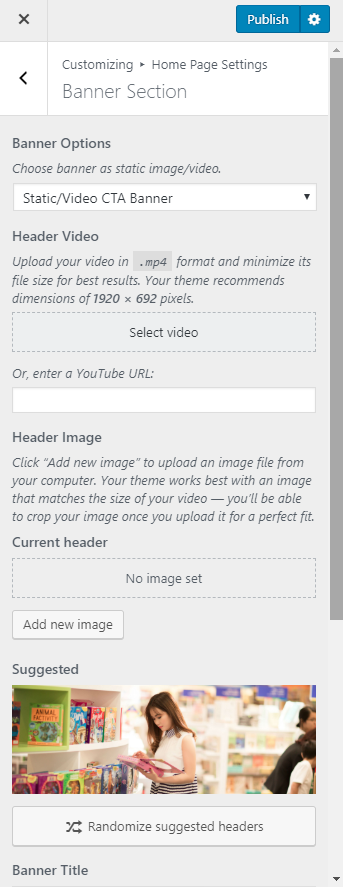
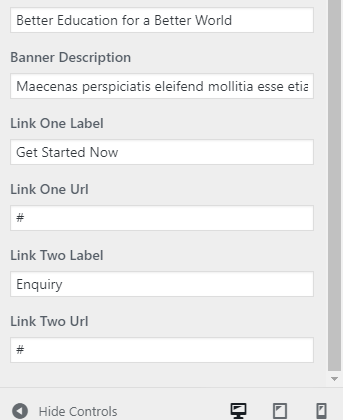
-
If you want a Post Banner
- Select the desired Banner Post from the Select Post drop-down option. (The selected Post must have a feature image to display the Banner Section on the Homepage.)
- The Title of the selected post will appear as the Banner title
- The Featured Image of the selected post will appear as the banner image.
- Enter Read More Text
- Click Publish when done.
- Select the desired Banner Post from the Select Post drop-down option. (The selected Post must have a feature image to display the Banner Section on the Homepage.)