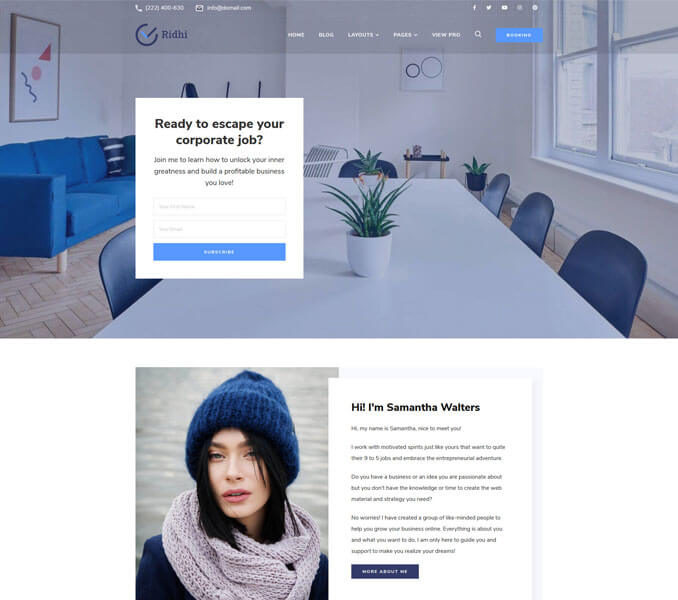The Recommended Image size for the banner section is 1920 x 1008.
Go to Appearance > Customize > Front Page Settings > Banner Section to configure different banner settings
Disable Banner
- Go to Appearance > Customize > Front Page Settings > Banner Section
- Select Disable Banner from the Banner Options drop-down option to disable banner.
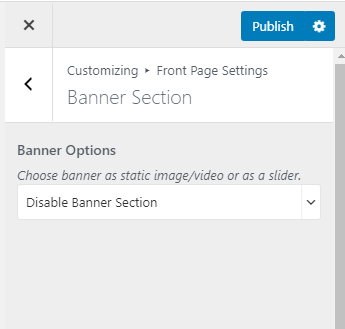
Static Banner
- Go to Appearance > Customize > Front Page Settings > Banner Section
- Select Static Banner from the Banner Options drop-down menu.
- Click Add new image to add a Header Image
- Click Randomize suggested header to have a random banner image.
- Enter Shortcode for newsletter in the Newsletter Shortcode field.
- Click on Publish.

Banner As Slider
- Go to Appearance > Customize > Front Page Settings > Banner Section
- Select Banner as Slider from the Banner Options drop-down menu
- Select the Slider Content Style between Latest Posts and Category
- Select the Number of Slides
- Select Slider Animation from the drop-down option
- Click on Publish.