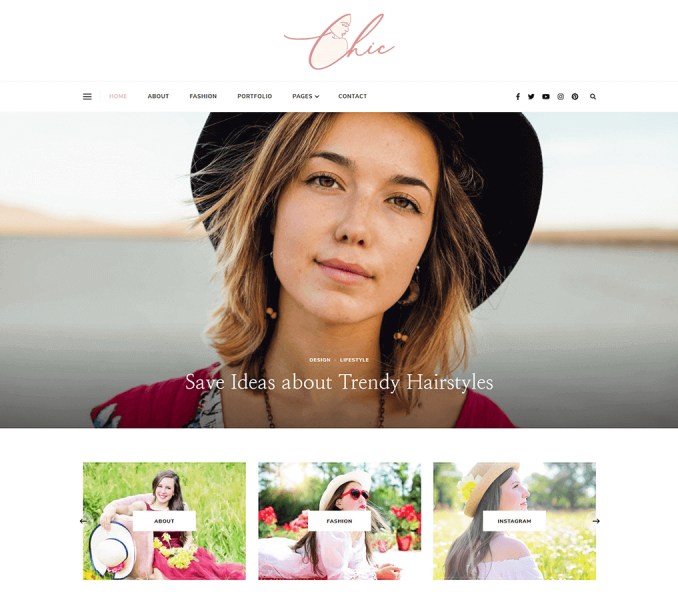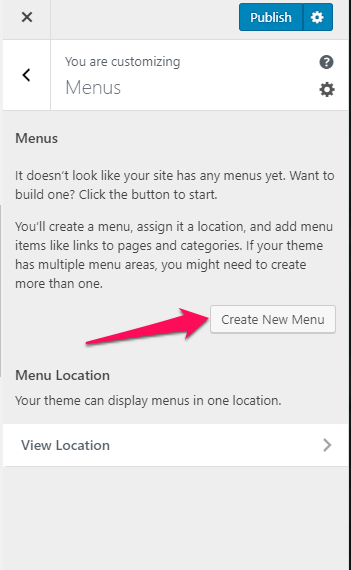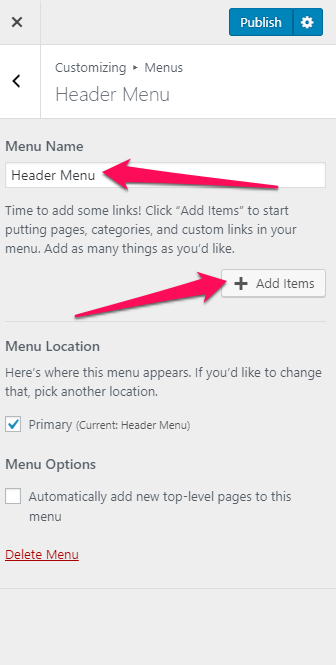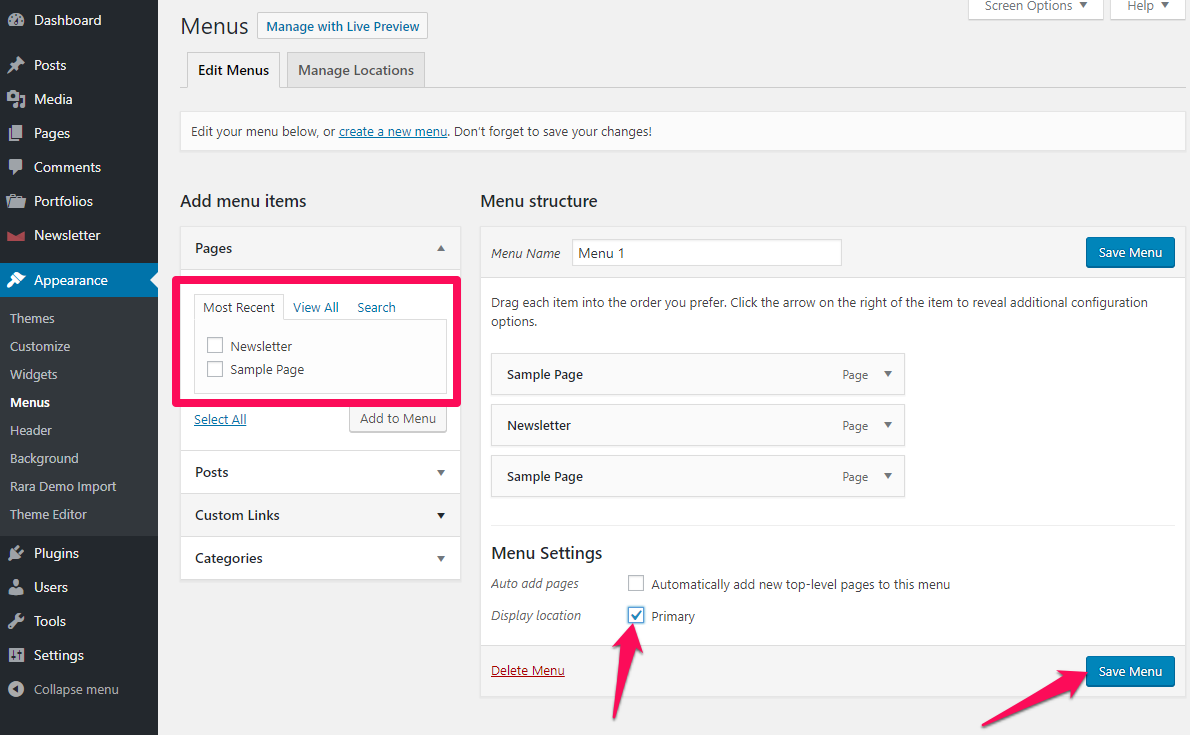By default, all your primary pages will be displayed in the menu. If you want to create a Custom Menu, you can do it from Customizer or from Dashboard. This theme supports a single menu in the header. If you need more than one menu, you can add them in the sidebar or footer using “Custom Menu” widget.
Please follow the below steps to add navigation menu in the header section using Customizer or Dashboard.
Create Menu from Customizer
- Go to Appearance > Customize> Menus in the WordPress Dashboard
- Click on Create New Menu button
- Select the Menu Location & enter the menu name and click Create Menu button
- Click “Add Items” to add items (pages, posts, categories, events, services, custom links…) to the Menu
- Click “+” icon on the items list to add the item to the menu
- Drag and Drop the added items to rearrange them.
- Check the Menu location to Primary or Footer
- Click on Publish
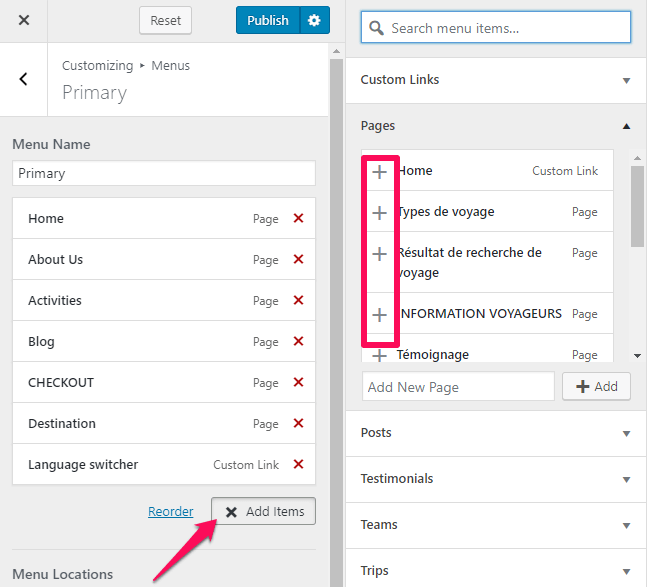
Create Menu from Dashboard
- Login to your WordPress Dashboard.
- Go to Appearance > Menus in the WordPress Dashboard
- Click on create a new menu.
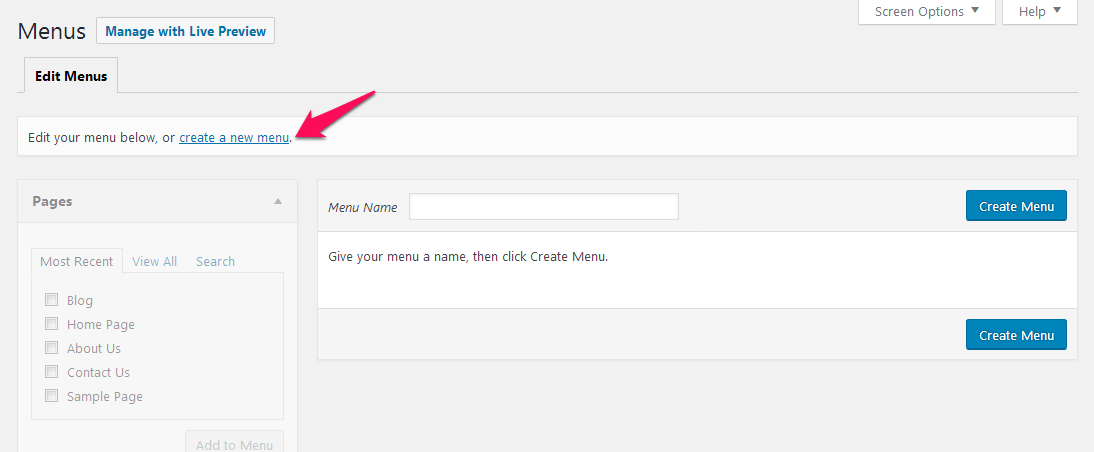
- Give a name to your menu in Menu Name and click the Create Menu button.
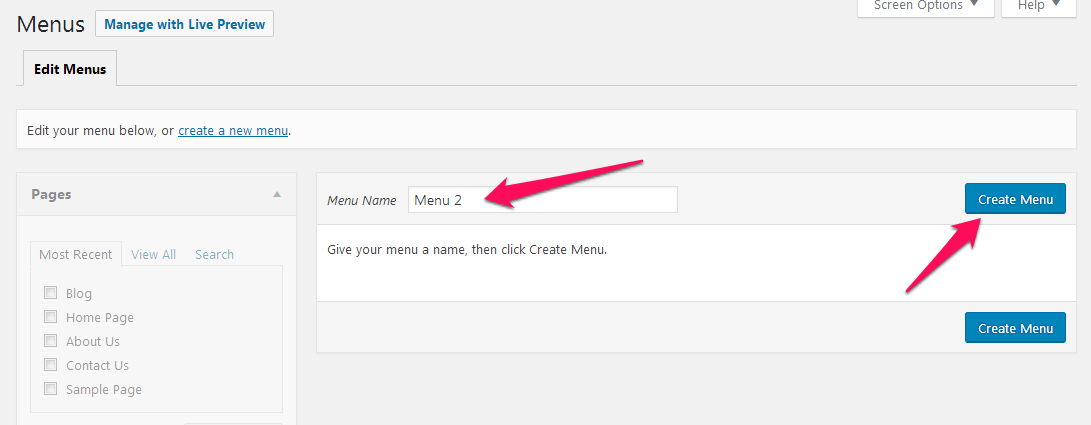
- Select the items from Pages, Posts, Custom Links, or Categories and click “Add to Menu”.
- Drag and Drop the added items to rearrange them.
- Check the Menu location to Primary or Footer
- Click Save Menu