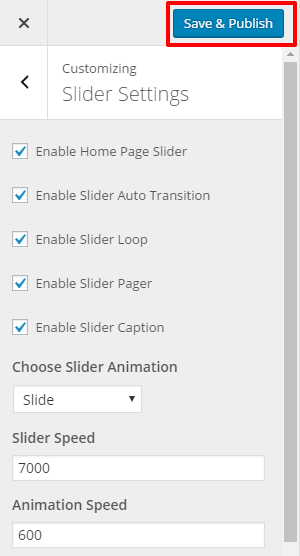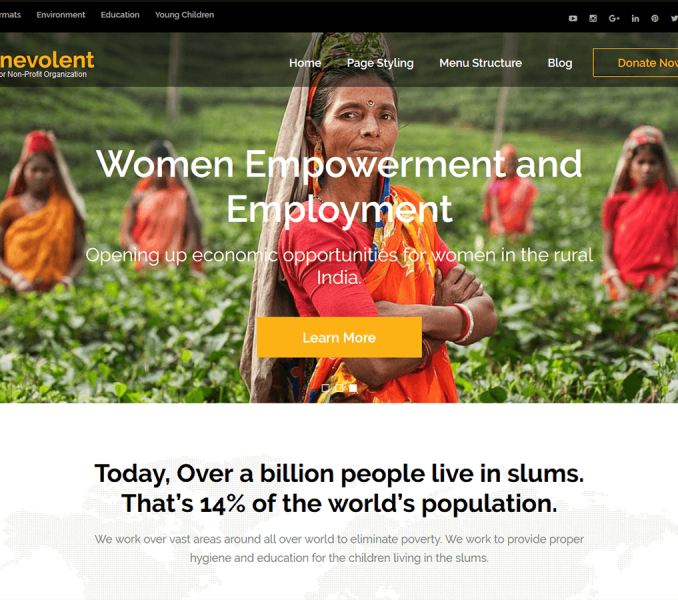Please follow the given steps to configure Slider Settings.
- Go to Appearance >Customize>Slider Settings.
- Check Enable Home Page Slider to show the featured slider the homepage.
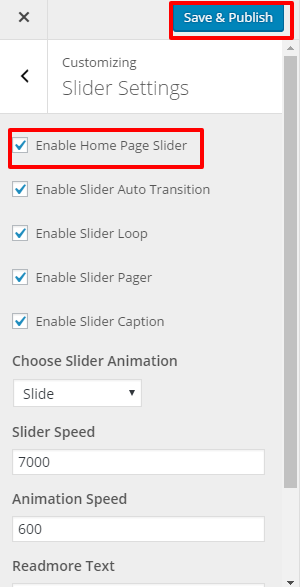
- Select the category of posts which you want to display in the slider. (Featured images of the posts of the selected category will be displayed as slider images. Post Title will appear as Slider Title and Excerpt of the Post will appear on slider as slider description )
- Featured images of posts should be at least 1920 px in width and 970px in the height for displaying slider images properly.
- Use regenerate thumbnail plugin to crop all the images if you have already uploaded the Images.
- Click Publish
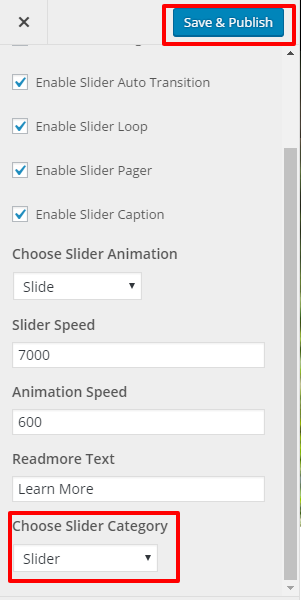
Configuring Slider
- Check Enable Slider to Auto Transition for the slides to transition automatically (auto-scroll) without a click.
- Check Enable Slider Loop to continue the slide transition in the loop
- Check Enable Slider Control to allow manual navigation for paging control of each slide.
- Check Enable Slider Caption to show the post title to appear on the slider post image.
- Select the slider animation type to “fade” or “slide”
- Enter Slider Speed: Set the Interval (in milliseconds) at which the slider should change posts(if automatic transition is enabled). Default: 7000 (7 seconds)
- Enter Animation Speed: Set the speed of animations, in milliseconds. Default: 600.
- Click Save & Publish.