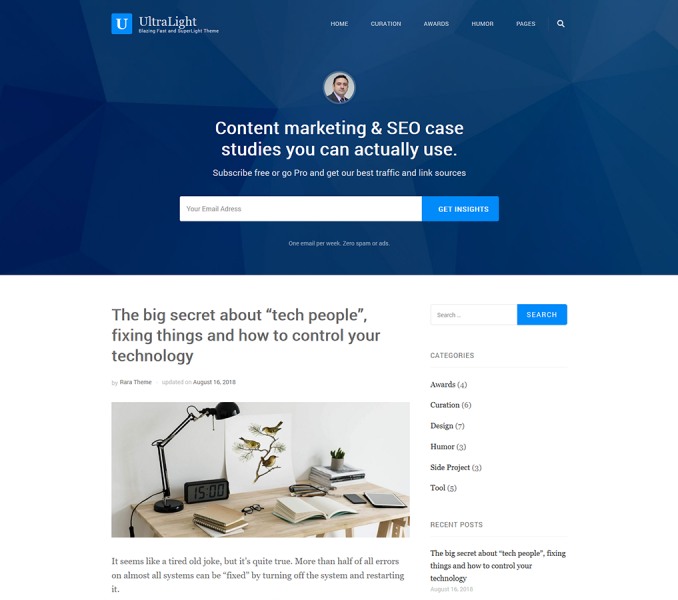You can choose an image as your banner. You can also add a newsletter or call to action button and author image from this section. The banner will be displayed at the top of your website.
How to set up your Banner
- Go to Appearance > Customize > General Settings > Banner Section
- Choose either Banner as Header or Author Image, or Disable Banner (if you do not want banner at all)
- You can also add Call to Action instead of Newsletter
How to Setup Newsletter
You can set up the Newsletter subscription form on the banner to help your visitors easily subscribe to your blog. To set up the Newsletter section on Banner, follow the given steps:
- Log in to WordPress Admin Panel.
- Go to Appearance > Customize > General Settings > Banner Section
- Enable the Banner Section and choose Newsletter as Banner content
- Enter Newsletter Shortcode and Short Note
- Click on Publish
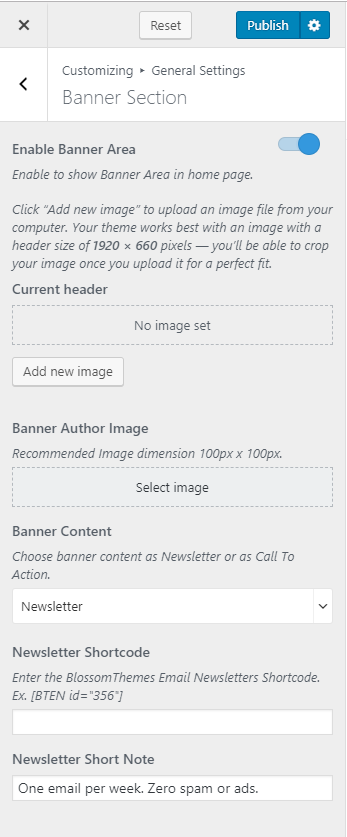
How to get Newsletter Shortcode
Make sure you have installed BlossomThemes Email Newsletter by Blossom Themes. If you have already installed the plugin, then follow the given steps:
- Go to BlossomThemes Email Newsletter > Add New
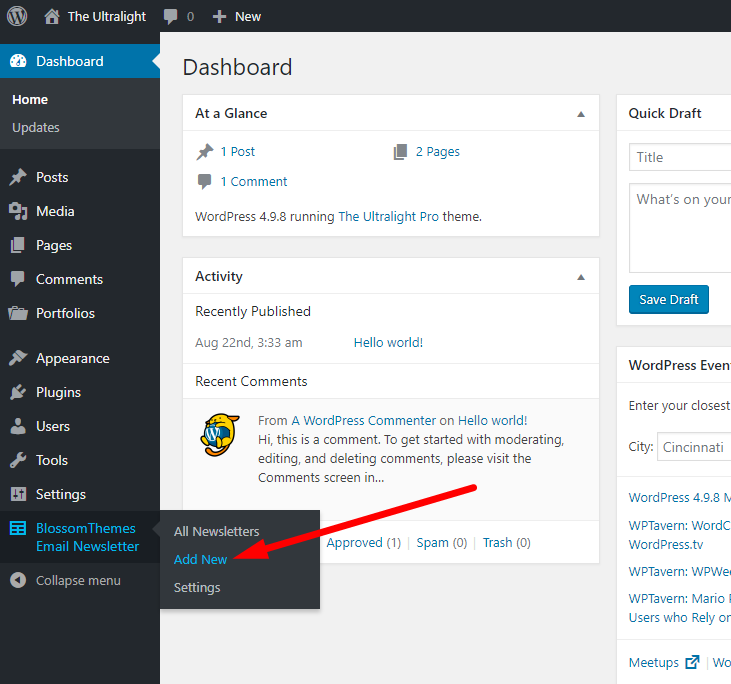
- Enter the title of the newsletter.
- Select the options in the Field Settings. Select “Name and Email” if you want users to enter their Name and Email to subscribe to your newsletters, otherwise select “Email”.
- Enter Name and Email placeholder.
- Enter the label for the Submit button.
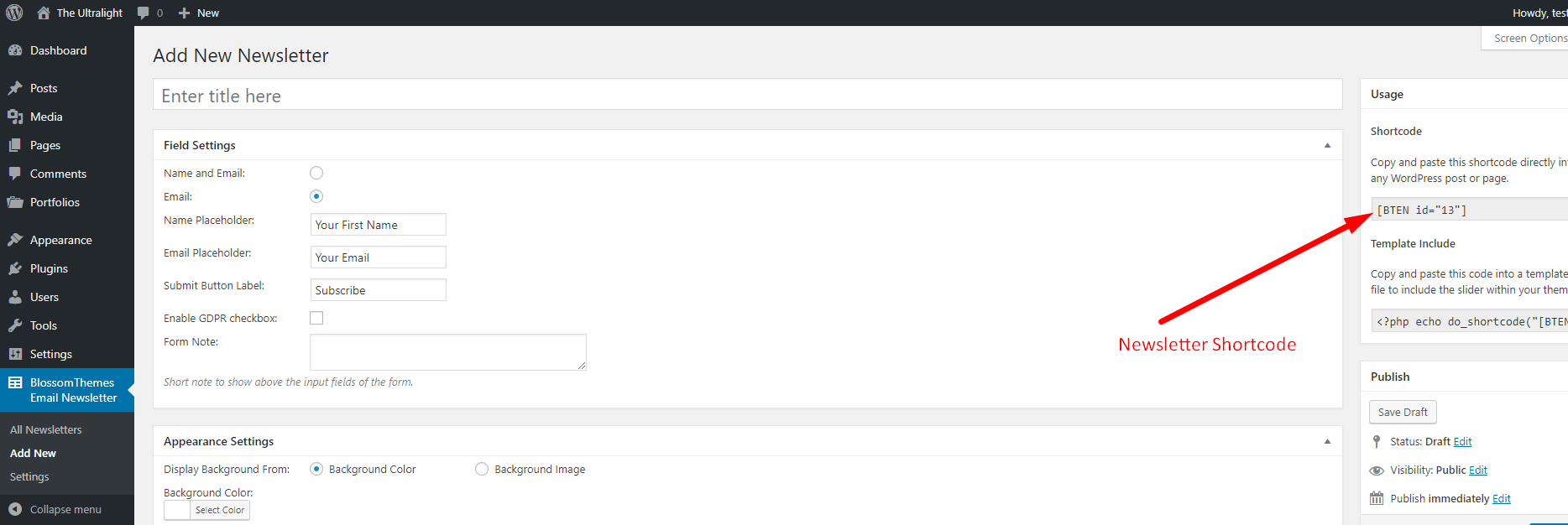
- Copy the Newsletter shortcode
- Go to Appearance > Customize > General Settings > Banner Section
- Enable the Banner Section and choose Newsletter as Banner content
- Paste the Newsletter Shortcode and Enter the Short Note
- Click on Publish
Setup Call to Action in Banner
- Log in to WordPress Admin Panel.
- Go to Appearance > Customize > General Settings > Banner Section
- Enable Banner Area
- Go to Banner Content and select Call to Action
- Enter the Banner Title and Banner Description
- Add CTA Labels and CTA Links of the page you want to redirect
- Click on Publish