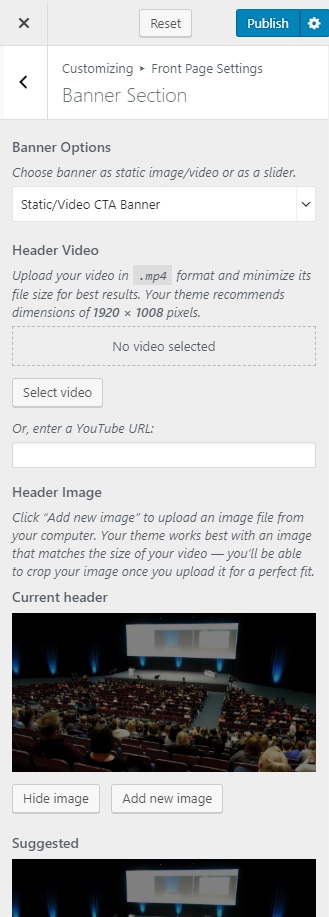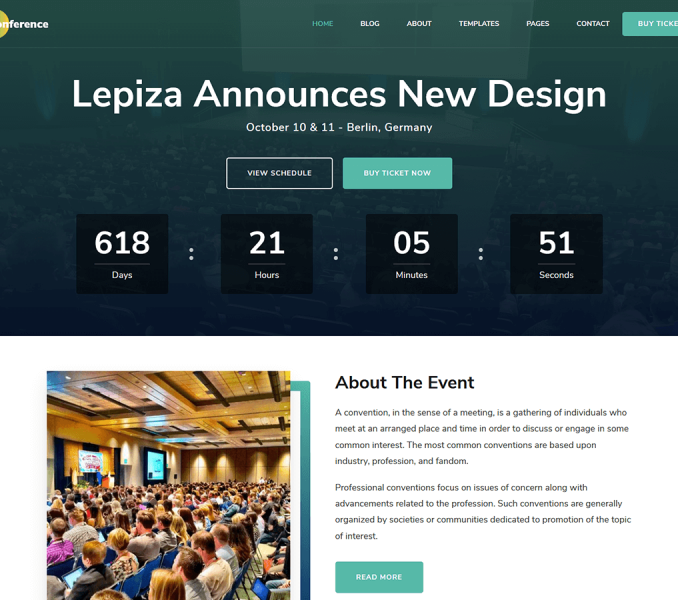You can set up a static image, video, or a slider on your banner section. The banner will be displayed at the top of your website.
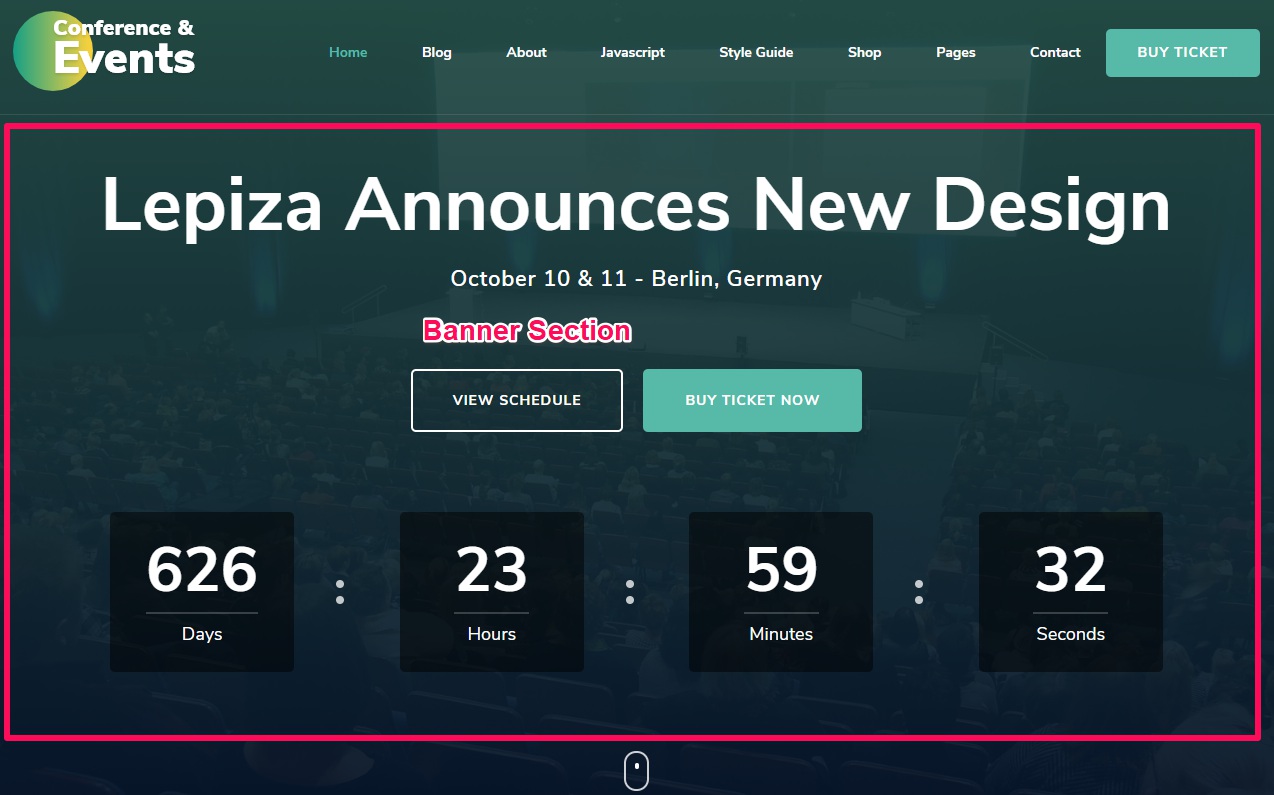
To set up your banner:
- Go to Appearance > Customize > Front Page Settings > Banner Section
- Choose either Banner as Slider, Static/Video CTA Banner, Static/Video Newsletter Banner or Disable Banner (if you do not want to display banner at all)
- Click on Publish
Static/Video CTA Banner
Please follow the below steps to add a Static/Video CTA Banner on the banner section of your website.
- Go to Appearance > Customize > Front Page Settings > Banner Section
- Choose Static/Video CTA Banner under Banner Options.
- Upload the Header Video or Enter the YouTube URL of the video. Also, you can upload images in the banner section by clicking on Add new image. If you add both video and image in the banner section at the same time, the video will be shown by default.
- Enter the Event Title and Event Description
- Enter the Banner Label One and Banner Link One
- Enter the Banner Label Two and Banner Link Two
- Enable Show Upcoming Event to show the event timer. (Blue is Enabled)
- Select the Upcoming Event Date
- Click on Publish