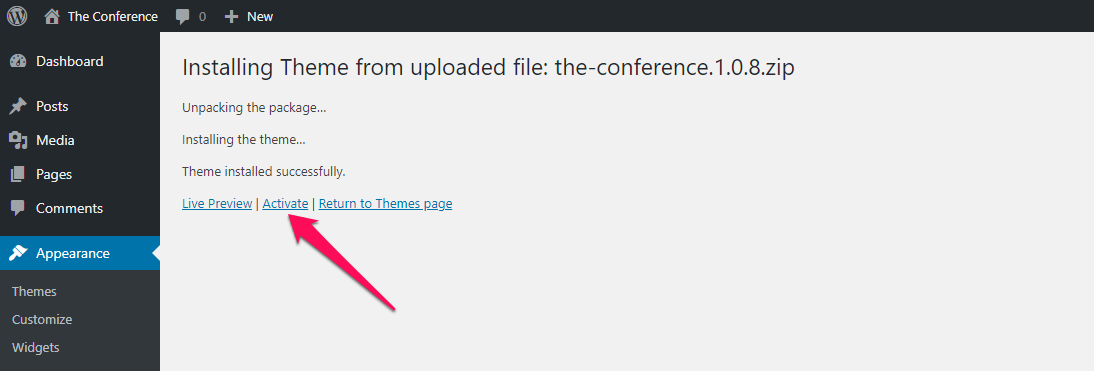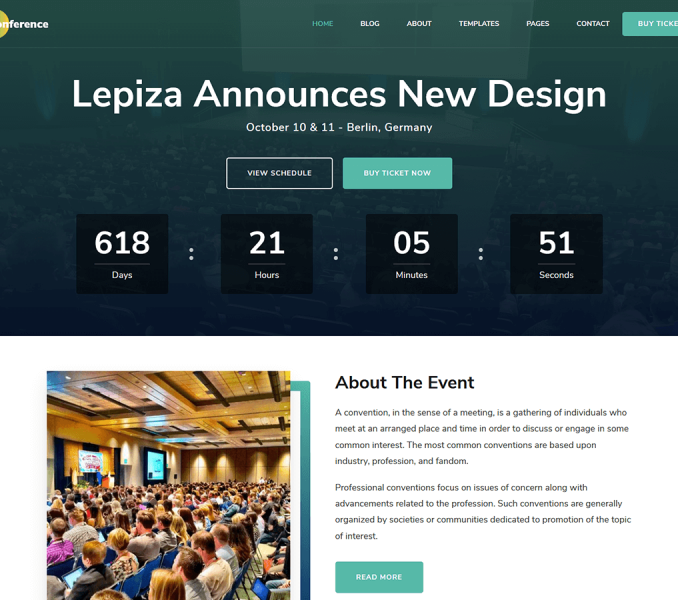After you have the latest version of WordPress, save the downloaded The Conference theme somewhere handy on your computer, as you will be using the included files for the rest of the installation process.
The Conference theme file includes:
A WordPress Theme Files (in .zip format)— This (the-conference.zip) is a compressed WordPress theme file containing all of the required templates, images, and icons required for the theme to function properly.
Note for Safari users (macOS): If you are using Safari to download the theme file, the file may unzip automatically. So, make sure your theme file is in .zip format. Here’s how to stop Safari from automatically unzipping your .zip file.
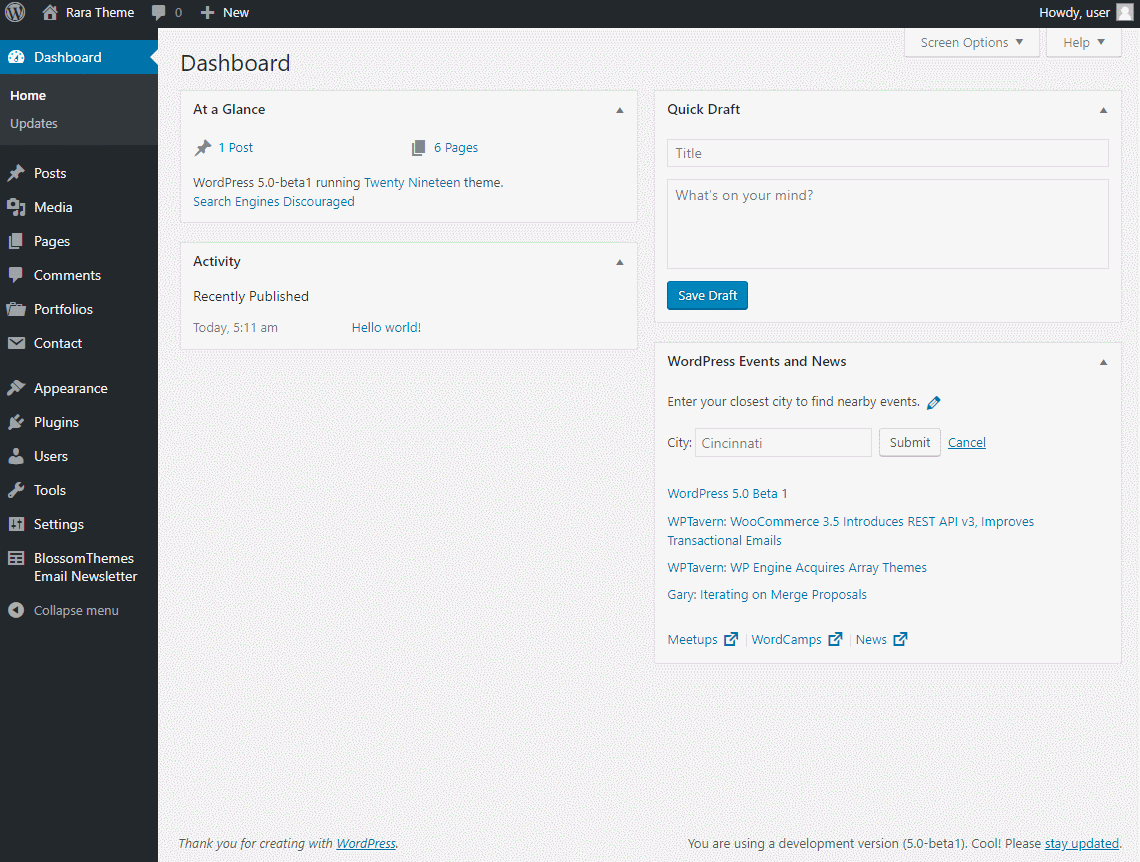
To install and activate the theme follow these steps or the above gif:
- Go to Appearance > Themes
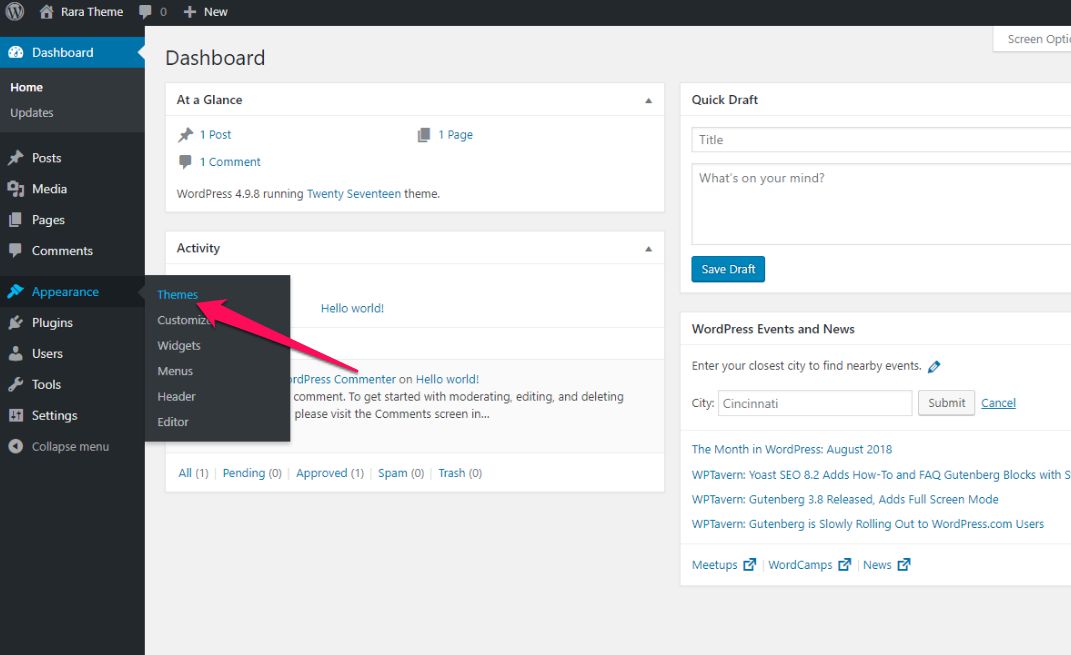
- Click on Add New button
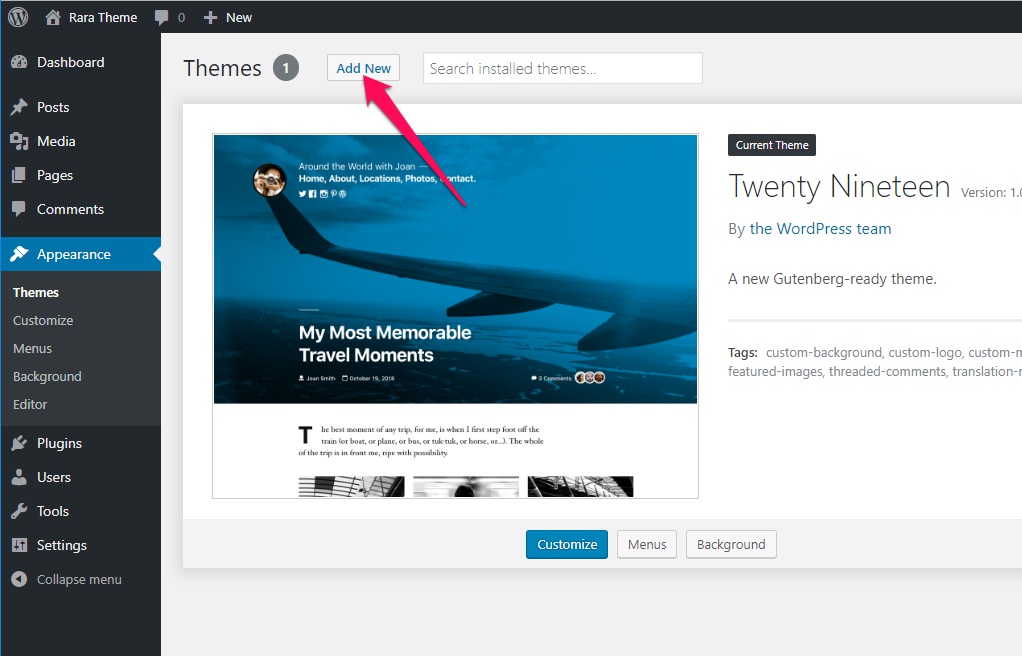
- Click on Upload Theme
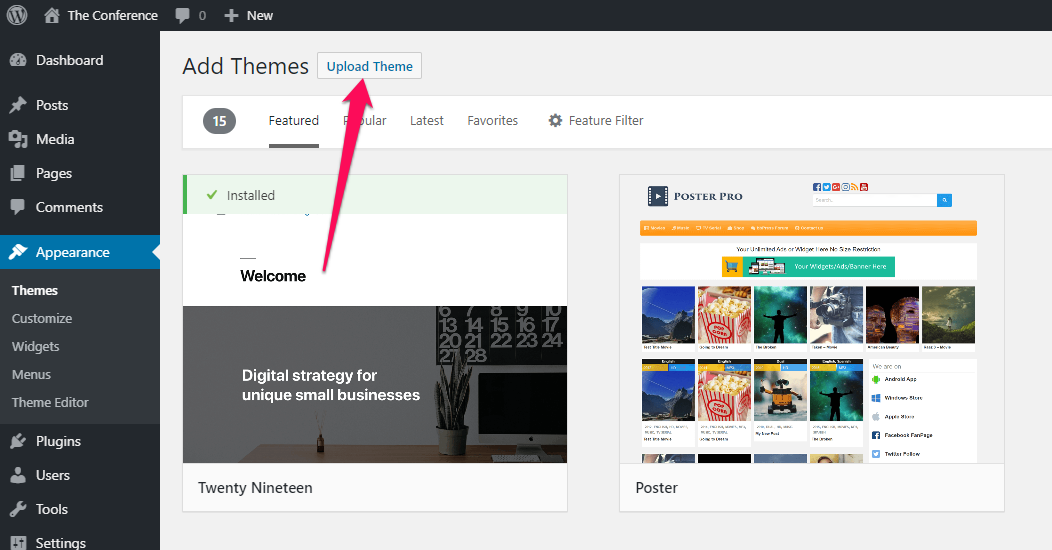
- Click on “Choose File…”, select the “the-conference.zip” file from your computer and click Open.
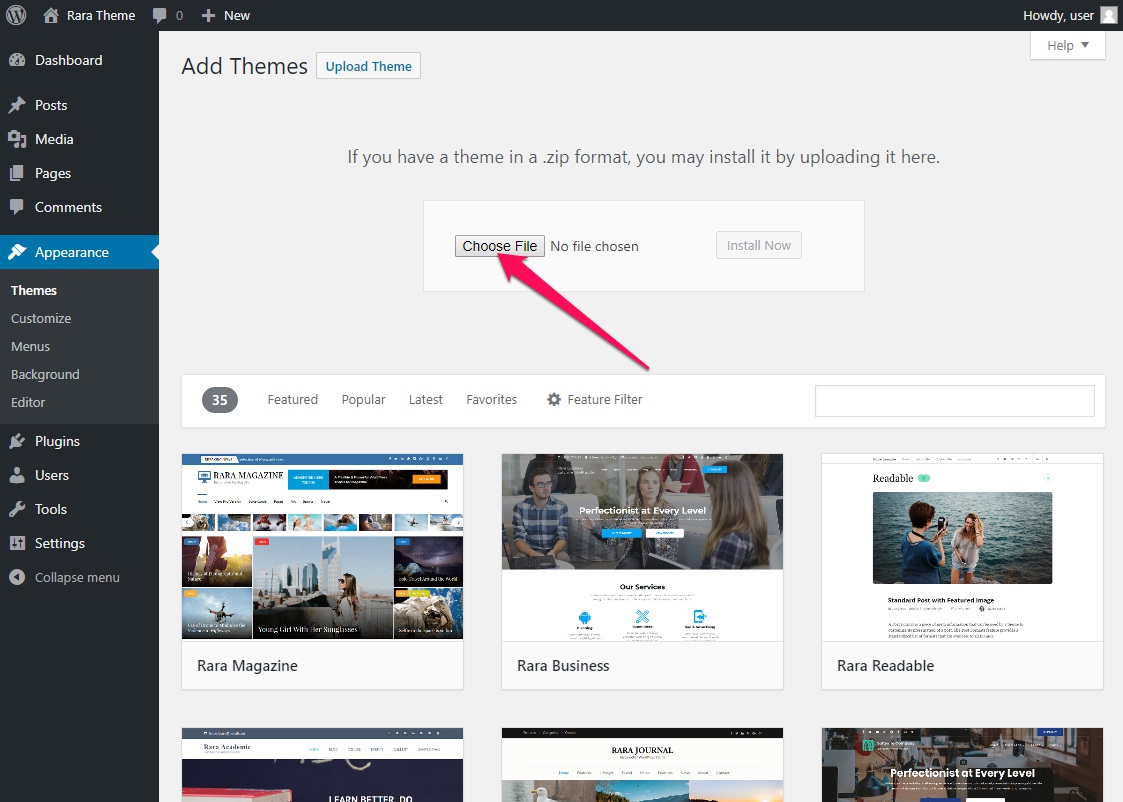
- Click on Install Now
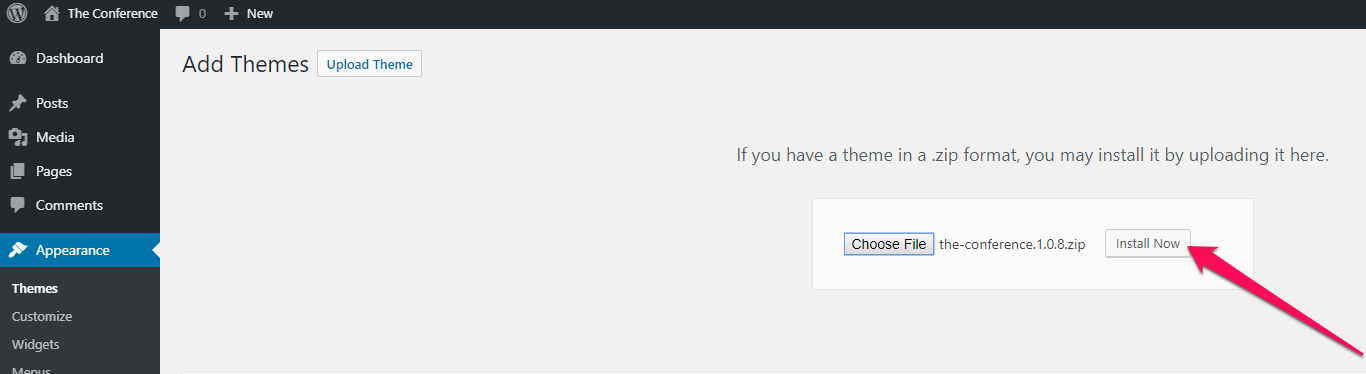
- After the theme is installed, click on “Activate”